|
Expressions |


|
Expressions are useful when creating Measures using your available Fields (Dimensions). When configuring your widgets, you will have the opportunity to specify which Fields to be used to populate your widget in the Dialog Bar. In this step you can use the information provided below to assist you in performing calculations and other functions with your data.
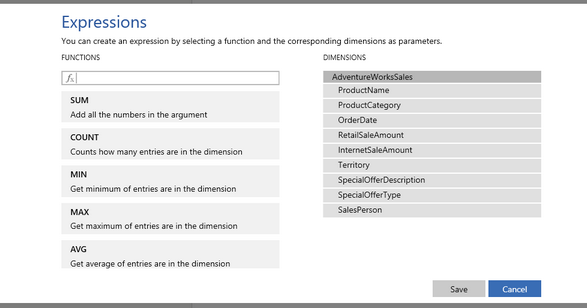
Figure 1: The expressions screen allows simple configuration of expression using your data
Usage
By selecting the Function button at the right of the Field drop down menu, you can select from a list of commonly used functions to apply to that field or select Advanced to launch the Expression Screen as seen in Figure 1.
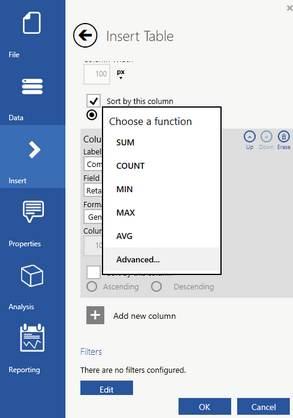
Figure 2: Selecting Advanced option to launch the Expressions Screen
Now, let's help you work with the Expressions Screen. An example usage might be if you are inserting a table to display the combined total sales per product category. This table will show a column displaying product category (a single field) and also show a column displaying the combined sales. This second column will require you to make an expression which sums two available fields: internet sales and retail sales. Here you will need to select Advanced to launch the Expressions Screen.
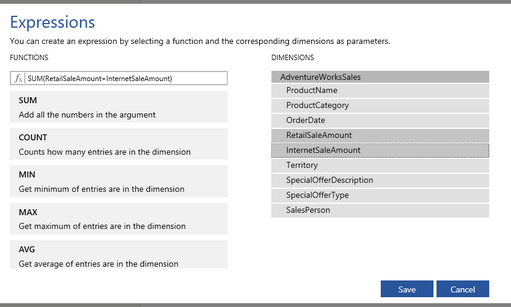
Figure 3: The Expressions Screen is used to create a sum expression
To use the Expressions Screen, follow the simple steps below.
Select the function of your choice from the list of available functions. In this example, the Sum function was selected. You will notice in the expression box that the SUM(...) function will be displayed.
Now, you will need to select the Fields (Dimensions) you would like to sum from the list of available Fields. In this example, the RetailSaleAmount and InternetSaleAmount are selected, and you will notice they are highlighted in grey. Additionally, as you select Fields, you will notice in the expression box each Field is added to build your expression. In this example, the result is: SUM(RetailSaleAmount + InternetSaleAmount)
When you are satisfied with your expression, select Save to return to the widget configuration in the dialog bar.
For this example, the column in the table related to Combined Sales will now display the sum of both Internet and Retail sales figures for each product category.