|
Displayed Information |


|
Through the Dimensions Dialog you can change your Server Configuration and Preview Your Table Data. However, this dialog also provides some important information about your data as well as the server itself. In this section, we highlight some of the key things to consider when working in the Dimensions Dialog.
Server Information
The Dimensions Dialog will display to you some important information about your BI Server and the connected In-Memory Database.
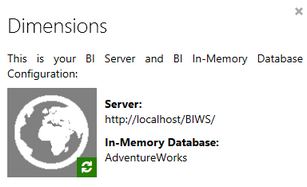
Figure 1: Server and In-Memory Database information as displayed in the Dimensions Dialog.
| • | Server: Here you will be able to see the url of the BI Server this dashboard is connected to. |
| • | In-Memory Database: Here you can reference the name of the In-Memory Database this dashboard is utilizing. |
| • | Refresh: At any point, you can select the green Refresh Button located in the bottom right of the globe image to refresh to the latest deployed version of the In-Memory Database. |
Data Information
You can use the black arrows to the left of each In-Memory Database table to expand or collapse to view the dimensions within. In addition, you will also notice that next to each is an icon noting the Data Type. This is important as you build your BI Dashboard to understand the different ways that you can work with your data.
For example, if you are trying to perform a numerical calculation and receiving an error, you may want to confirm that the data is actually not stored in text format by referencing this dialog. You can see in Figure 2 the icons will be displayed to the right of your dimensions indicating values such as numerical, date/time, and text.
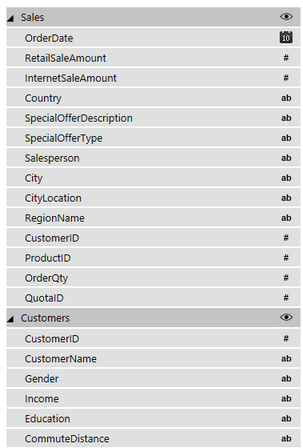
Figure 2: The data types are displayed to the right of each available dimension.
Tutorials
Connecting to and Working with an In-Memory Database - In this video you will learn about the first step in designing your dashboard. Topics include connecting to a BI server, selecting an in-memory database, how to view data represented in available tables, and how to change your data connection.