|
Preview Table Data |


|
It is important to have a solidified understanding of the data that resides within your In-Memory Database tables in order to properly design your BI Dashboard Widgets. Because of this need, you can easily access a preview of this data directly from the Dimensions Dialog. In this section, you can learn how to access and use this helpful feature.
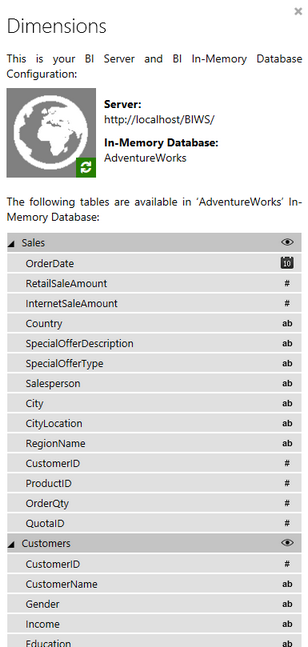
Figure 1: The Dimensions Dialog displays present tables.
Usage
When viewing the Dimensions Dialog, you can expand or collapse any present table to reveal the Dimensions within. You will also notice to the right of the Table Name an eye icon. This icon represents the option to Preview Your Table Data. At any point, you can select this button to automatically launch your default browser where a standard table export of your data will be displayed.
In the example highlighted in Figure 2, we have selected this option for the Sales table. You can see that the data is exported in table format so you can investigate the different values that reside within.
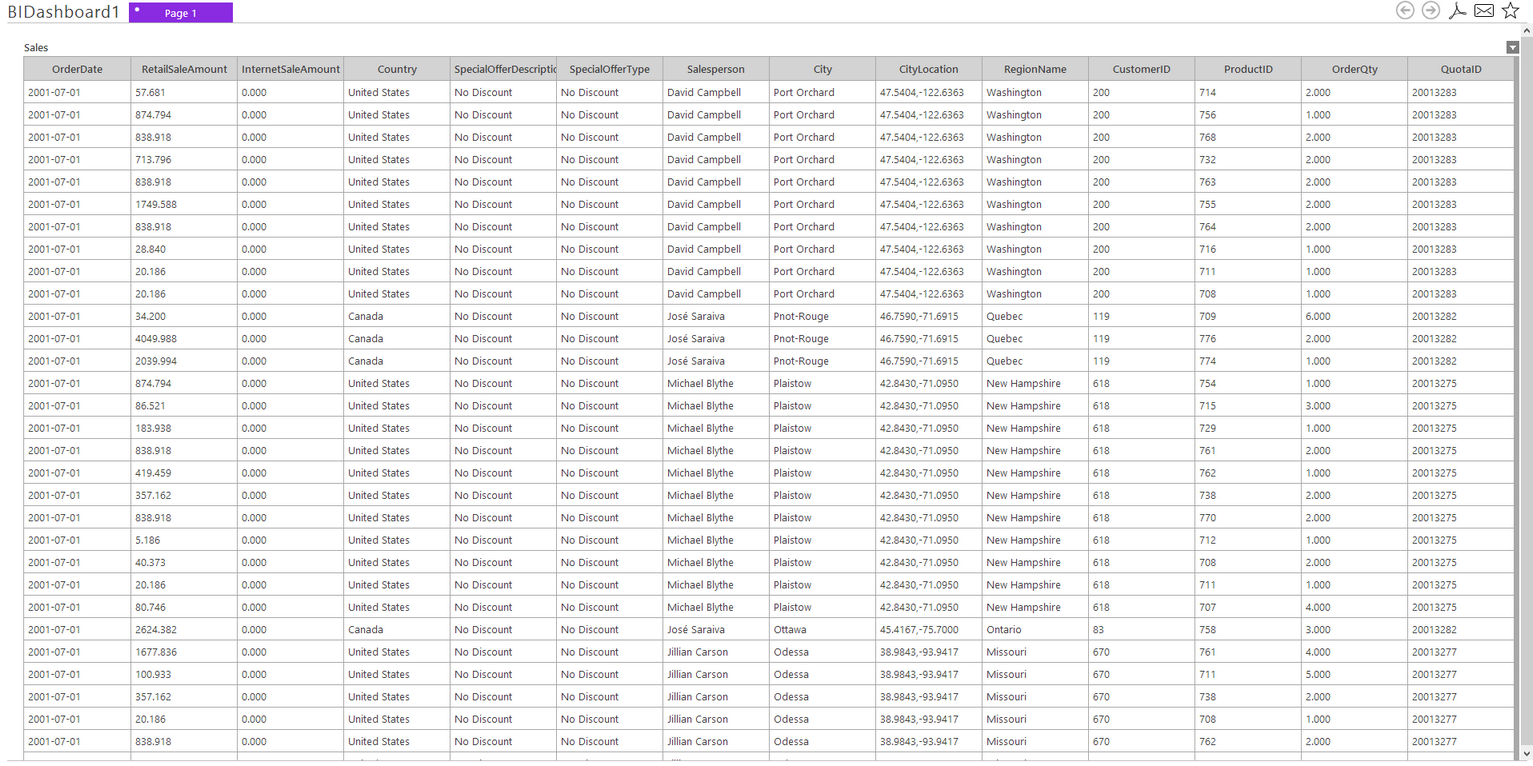
Figure 2: The exported data is presented in a browser for investigation.
Tutorials
Connecting to and Working with an In-Memory Database - In this video you will learn about the first step in designing your dashboard. Topics include connecting to a BI server, selecting an in-memory database, how to view data represented in available tables, and how to change your data connection.