|
Accessing Your Data |


|
When building your BI Dashboards, you will always need to first connect to a BI Server In-Memory Database. If you are not utilizing the New Dashboard Wizard to create a new dashboard, you will need to know how to access the Dimensions Dialog to start, but you may also wish to visit this useful dialog as you design to investigate your data. The Dimensions Dialog allows you to connect to an In-Memory Database, view data, and more.
Accessing the Dimensions Dialog
First, let's look at an empty dashboard.
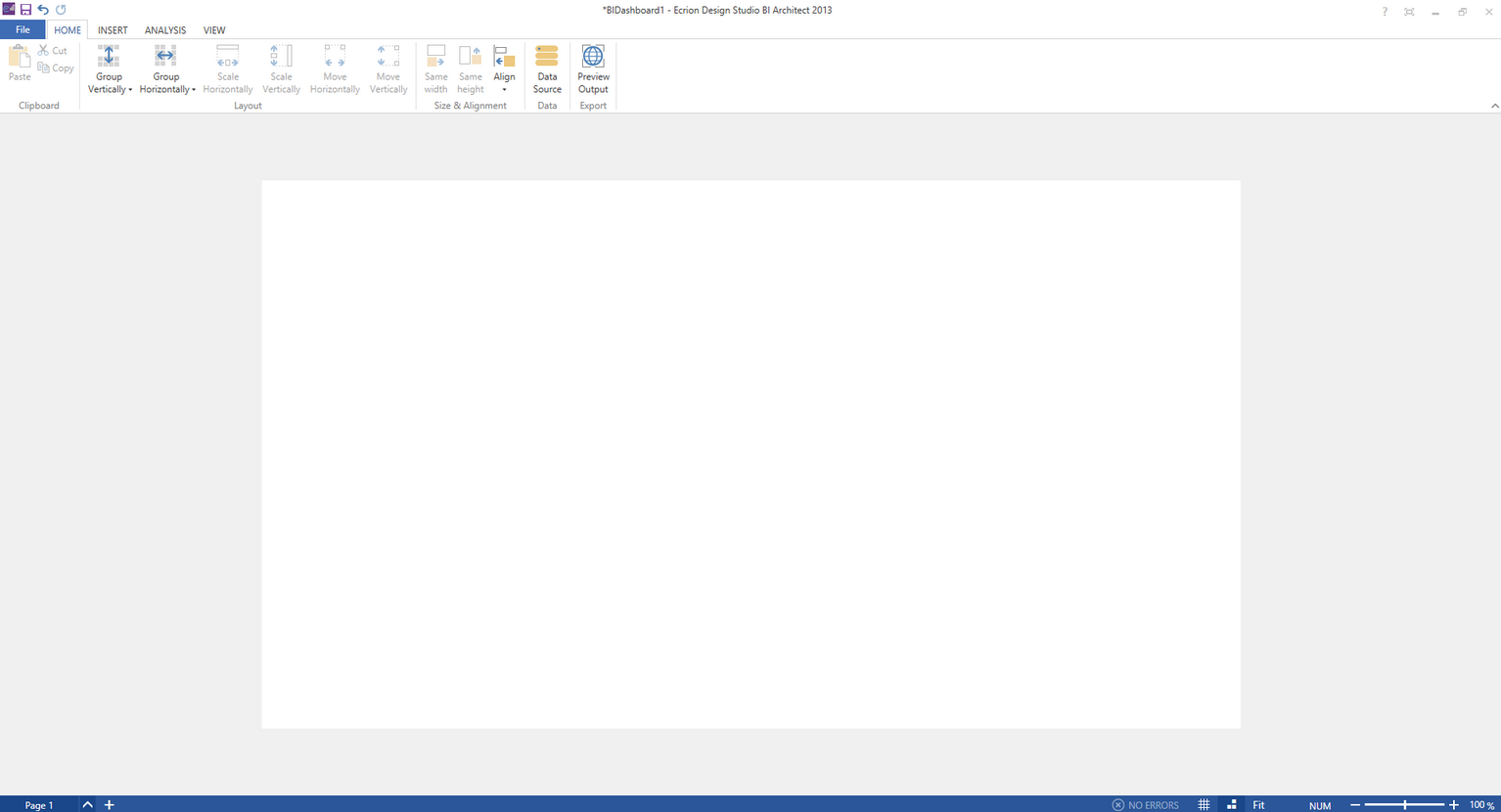
Figure 1: An empty dashboard is displayed showing the Home Tab in the Ribbon.
| 1. | Select the Home Tab. |
| 2. | Select the Data Source Button located in the Data Group. |
You should now notice that the Dimensions Dialog is present to the left of the Design Surface. You can always close this dialog by selecting the 'x' button located at the top right corner of the dialog. To learn more about connecting to your data using the Dimensions Dialog visit Using the Dimensions Dialog.
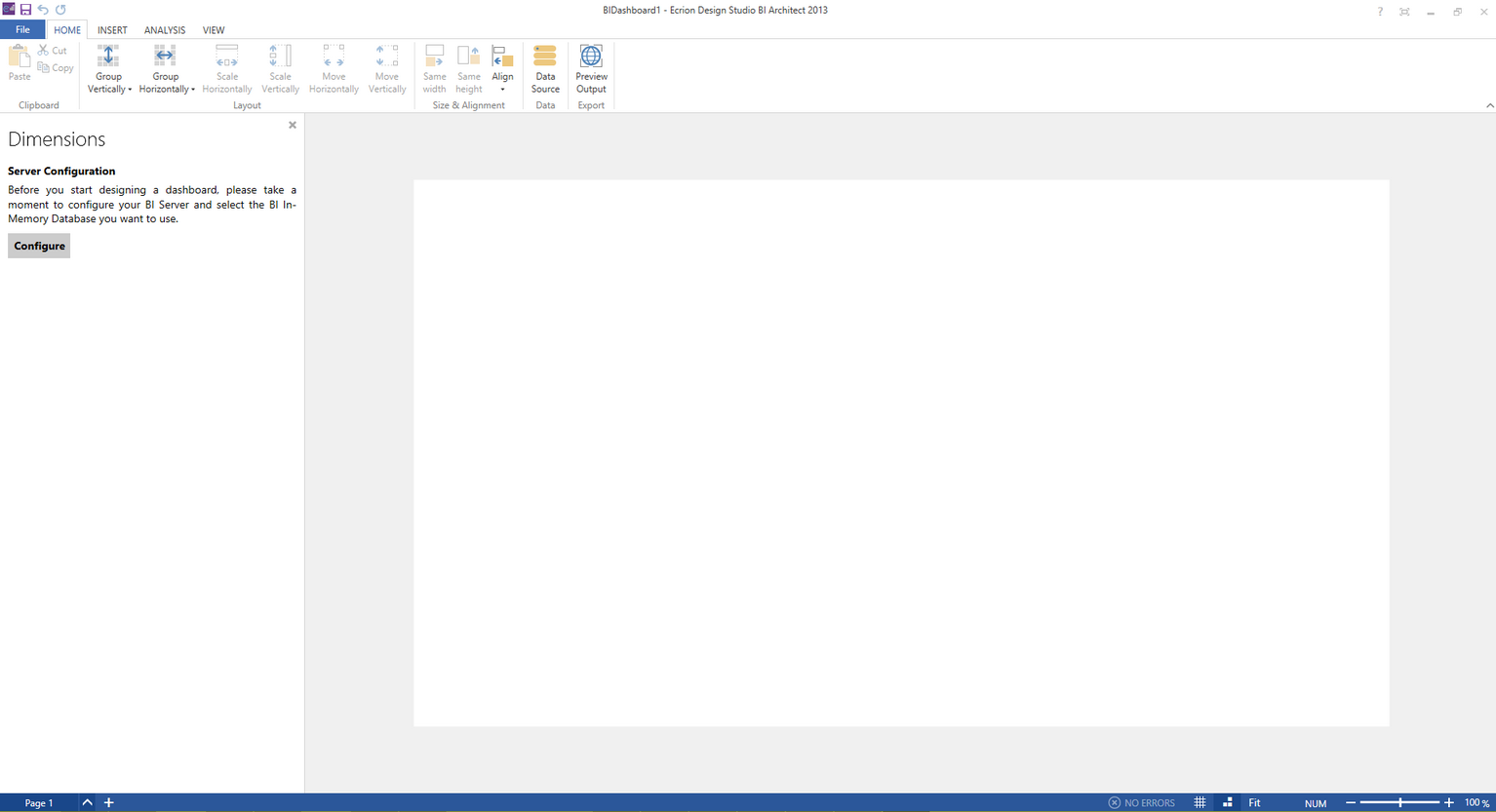 Figure 2: The Dimensions Dialog is present to the left of the Design Surface.
Figure 2: The Dimensions Dialog is present to the left of the Design Surface.