|
Accessing the Dimensions Dialog |




|
The Dimensions Dialog is a useful menu assisting you to connect to and access your data for inclusion in your BI Dashboards. You will need to use this dialog to configure your BI Server, connect to an In-Memory Database, and view your data for quality understanding of the values that reside within.
When you first open a new dashboard the Dimensions Dialog will, by default, be open. This is to enable you to easily configure a server to your new dashboard.
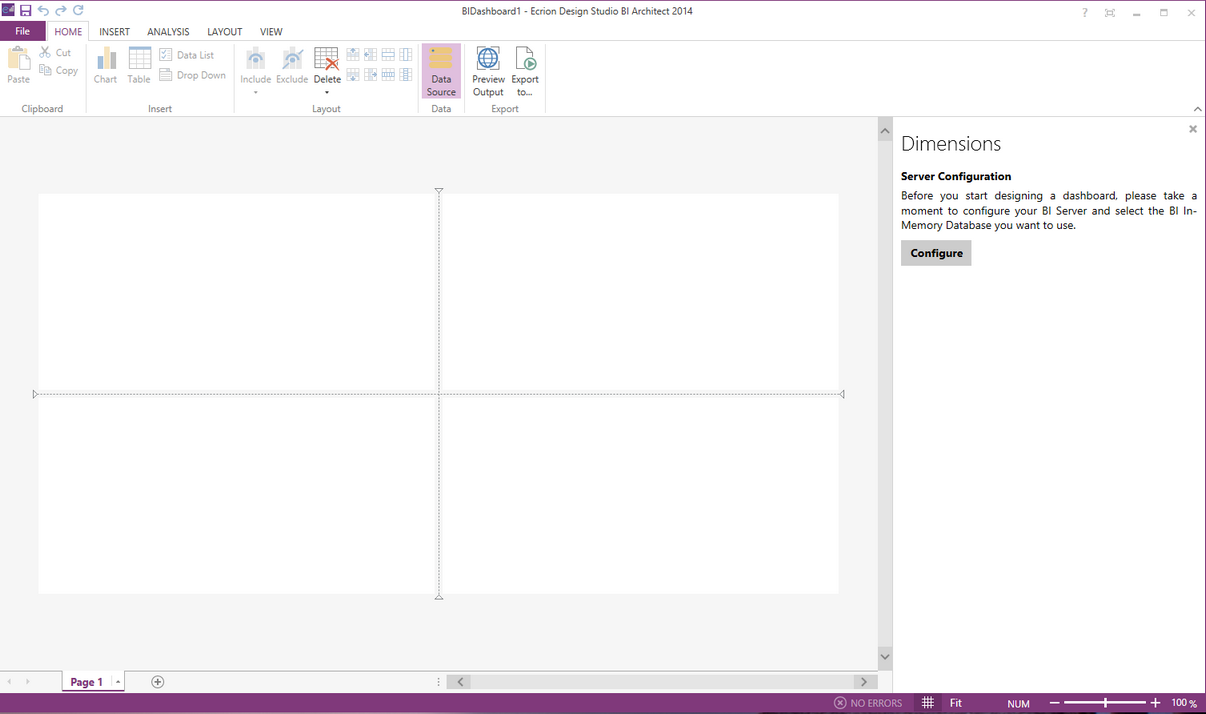
Figure 1: The Dimensions Dialog is open on the right of the design surface in a new dashboard.
However, throughout your work on your dashboard you may need to close this dialog to view more of the design surface. While working in the BI Architect, you will need to simply
1. Navigate to the Home Tab.

Figure 2: The Home Tab appears on the left of the ribbon.
2. Select the Data Source button, and the Dimensions Dialog will be opened.

Figure 3: The Data Source button is highlighted in the Home Tab.
Next Steps
Configuring a Server - Set up a connection to your BI Server and connect to an In-Memory Database.
Understanding Your Data - Learn how to preview your data to gain a better understanding for widget configuration.
Refreshing the Connection - Learn how to refresh the data source if changes are made.
Changing the Server - Learn how to change your server configuration settings.