|
Installing the XF Web Service |




|
The XF Web Service runs on both Windows and Linux. The requirements for each platform are described below:
| ► | System Requirements |
| Windows | Linux |
|---|---|
| ► | Installing |
Windows
To install the web service, the user must double-click on the setup file (for example XFWS-7.0.0-3322.exe). The setup will prompt the user to select an IIS web site and a virtual directory:
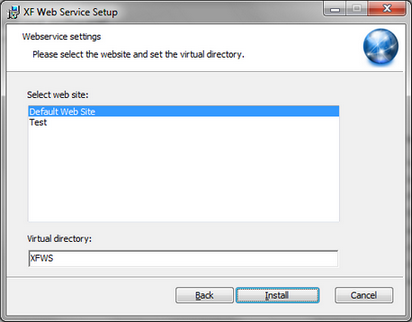
Selecting the web site and the virtual directory during installation
It is important to remember these settings because they determine the URL that will be used to access the web service, as described in the next section.
Fedora/Suse/CentOS Linux
To install the XF Web Service on all RPM distributions the following command line must be run:
rpm -i XFWS-7.0.0-3322.noarch.rpm
Ubuntu/Debian Linux
To install the XF Web Service on all DEB distributions the following command line must be run:
dpkg -i XFWS-7.0.0-3322.all.deb
| ► | Accessing the Web Service |
Assuming that the default settings are used, the web service is accessible from the following URL: http://localhost/XFWS/ecrion/services/xfws.asmx
If either the virtual directory or the web site are changed, the user will need to update this URL accordingly.
For testing purposes a generic utility called WSRender, that can be used to send SOAP requests to the XF Web Service, has been included.
WSRender http://localhost/XFWS/ecrion/services/xfws.asmx ..\Samples\HelloWorld.soap ..\Samples\HelloWorld.pdf
This tool can be found under the installation folder, usually C:\Program Files\Ecrion\XF Web Service\Tools
For testing purposes, on Windows, SoapUI (a free utility that can send SOAP requests to a remote web service) can be used.
Also, for testing purposes, several SOAP sample requests have been included after installing XF Web Service. These can be found under the following folder: C:\Program Files\Ecrion\XF Web Service\Samples
| ► | WSDL Reference |
The user can obtain the Web Service's WSDL by accessing http://localhost/XFWS/ecrion/services/xfws.asmx?WSDL