|
AFP Output |




|
This section provides the user information about how to configure the AFP output produced by the server.
In order to modify an attribute's value, the user must double-click the desired item from the panel located in the right side of the window.
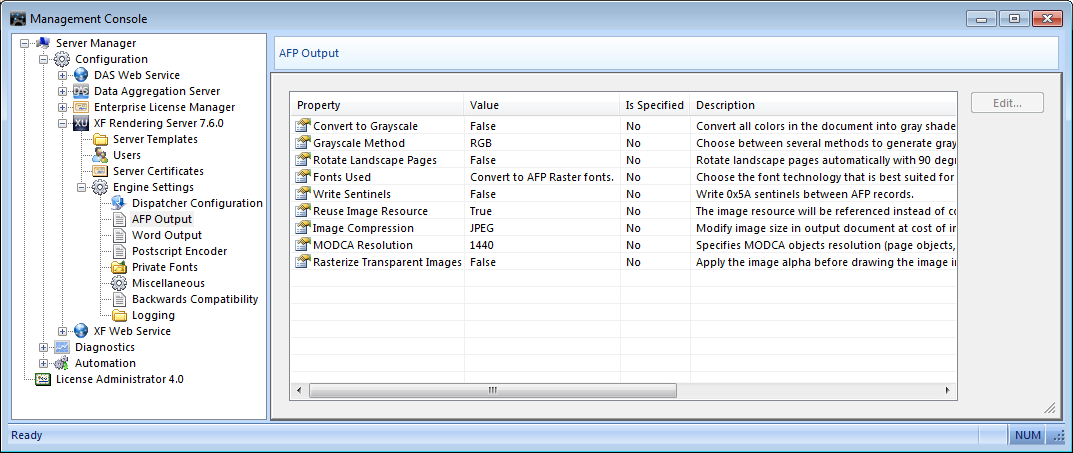
| · | Convert to Grayscale - Converts all colors present in the document into gray shades. Value can be True or False. |
| · | Grayscale Method - The user can choose between several modes to generate gray colors for the printer: RGB, PATTERN or HIGHLIGHT. |
| · | Rotate Landscape Pages - Automatically rotates landscape pages with 90 degrees clockwise. Value can be True or False. |
| · | Fonts Used - The user can select the font technology best suited for the printing process. The available options are: Convert to AFP Raster Fonts (the fonts will be embedded in the AFP output and the document can be listed on all printers), Map fonts to AFP Raster fonts (printer's specific fonts, that first must be configured in the Management Conole, will be used. Fonts are not scalable.) and Map fonts to AFP Outline fonts (printer's specific fonts, that first must be configured in the Management Conole, will be used. Fonts are scalable.). |
IMPORTANT: When Convert to AFP Raster Fonts is selected, then True Type and Type 1 fonts are automatically converted to FOCA native raster fonts in the AFP output rendered with XF Rendering Server.
| · | Write Sentinels - Writes 0x5A sentinels between AFP records. Value can be True or False. |
| · | Reuse image resource - The image will be referenced instead of being copied. For inputs with repeating images, the output's size will be reduced. Value can be True or false. |
| · | Image Compression - Modifies the image's size in the output document at the cost of image clarity. NONE means no compression an offers the best clarity. |
| · | MODCA Resolution - Specifies MODCA objects resolution (page objects, text object, graphic object etc.). If the printer has specific resolutions, the desired one can be specified through this parameter (depends on the printer). |
Notes:
| · | Raster fonts are fonts where every glyph is drawn as a bitmap. For each font size, a different set of bitmaps is used so that the glyphs look sharp when rendered. |
| · | Outline fonts are fonts where every glyph is drawn using vector graphics. The drawing instructions are the same for all font sizes and the glyphs will always look sharp when rendered. |
| · | The user must restart the service in order for the changes made to take effect. This can be done manually or automatically by selecting the Restart the service to apply changes option after modifying a value. |