|
Add/Edit Style |




|
Overview: The Add Style(CSS) dialog can be used for creating a style in a .css file and the Edit Style dialog to edit an already existing style.
Accessing: Both dialogs can be accessed from the Home tab.
1. Add Style(CSS)
The option is used for creating a style in .css file.
| • | Select the Change Styles from the Styles group, under the Home tab. A drop down menu will appear. |
| • | Select New Stylesheet. A New Stylesheet dialog is displayed. |
| • | Select Browse and choose the desired location to save this Stylesheet, then name it. The Manage Styles dialog will now appear. |
| • | Select New Style. The Add Style dialog will now be displayed. |
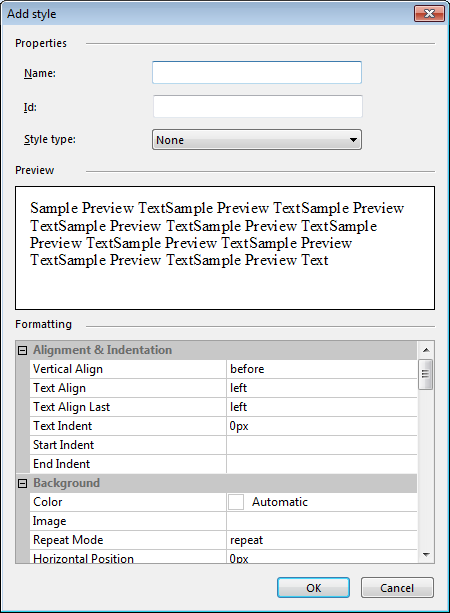
Options: Set the name and the type of style (the element the style applies to) and formatting options (attributes). An option to preview the applied changes can be found in the Preview window. Options are highlighted below.
| • | The available types of styles are None, Block, Inline and Table: |
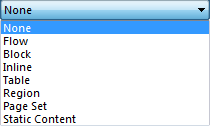
| • | The available regions that can be customized are: |
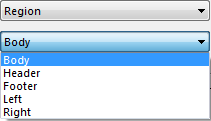
| • | To apply formatting to different table's sections by using the drop down menu, firstly Table must be selected: |
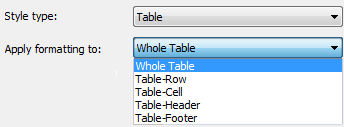
| • | To apply Formatting, the expanding rows in the Formatting group can be used for finding the appropriate style change needed. To submit the changes the OK button must be selected. |
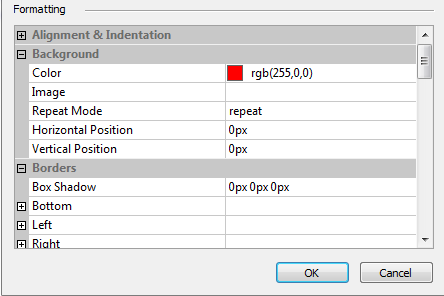
2. Edit Style(CSS)
Used for editing styles already created.
| • | Select the Change Styles from the Styles group, under the Home tab. A drop down menu will appear. |
| • | Select Manage Styles. The Manage Styles dialog appears. |
| • | NOTE: By highlighting the desired style, a small preview can be viewed in the Preview window. |

| • | To display the Edit Style dialog, the user must select the Modify button. |
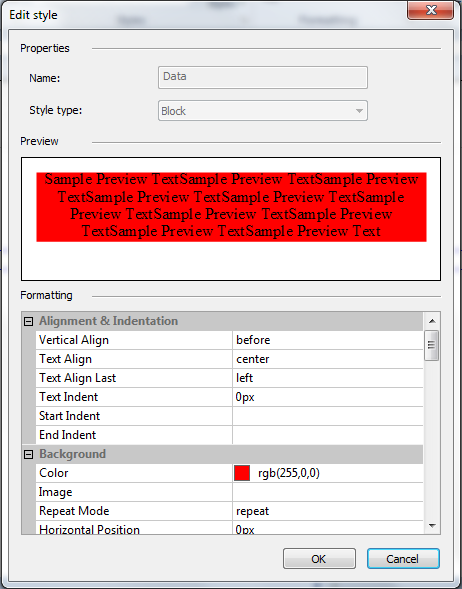
| • | The Formatting dialog can be used for setting the desired attributes. These can be found when expanding the available sections (Alignment and Indentation, Background, Borders etc.) |
| • | To submit the formatting attributes changes the OK button must be selected in the Edit style dialog. |
| • | To return to the document and apply the styles, the OK button must be selected in the Manage Styles. |
An example on how to apply styles to a document can be found under the How To... section.