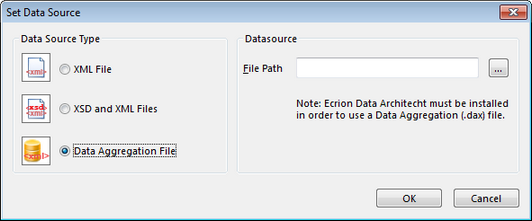|
Set Data Source |




|
Overview: The Set Data Source dialog offers the user the possibility to used different data source file types for the XFD template document.
Accessing: The dialog can be displayed in one of the following ways:
| • | select the Assign Data Source button located in the Data group under the Home tab |
| • | display the Data Source bar and select the Assign Data Source button |
Supported data sources are:
| • | XML - An XML data source can be assigned. Notice that the user can assign an XML by using relative or absolute paths, depending if the Use absolute paths for external references option is selected (to enable/disable the option access the Options dialog). |
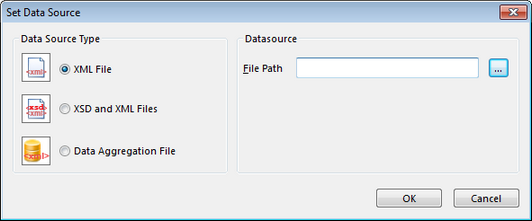
| • | XML with Schema - An XML data source with an attached XML schema (XSD) can be assigned. This option allows the user to work the XSD file instead of the original XML file and protect any private information that may be stored in the original data source. |
If this type of data source is selected, it is mandatory to assign a XSD data to work with in Design View. To see the output in Print Layout view mode, the XML data source must be assigned.
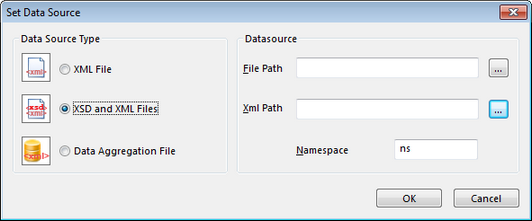
| • | Data Aggregation File - A file in the Ecrion DAX format (Data Aggregation XML) can be assigned. This option is available only if Ecrion Data Aggregation Server is installed on the machine. |