|
XML Files |




|
To edit your XML Files, in the Project Details page, select the XML File of your choosing in the Side Menu. This will launch the a preview page where you will notice a small preview of the XML Data is present in the preview window.
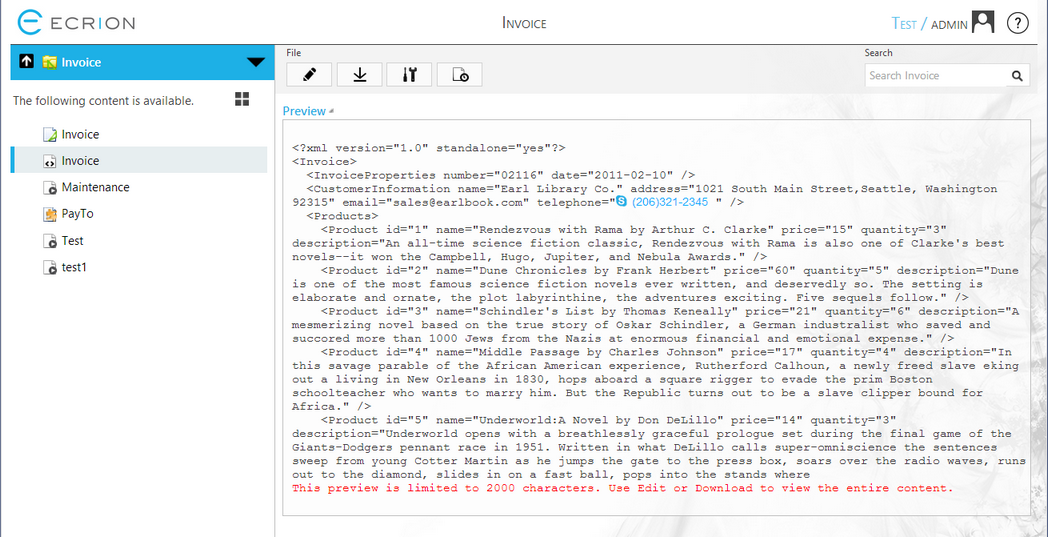
Figure 1: An XML File is opened for previewing in Ecrion Omni System.
To open the Edit File window, select the edit button in the tool bar.
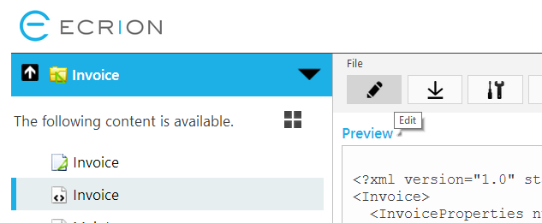
Figure 2: The edit button is highlighted in the tool bar.
To edit your XML, simply place your cursor in the details window and type to add or delete content. When you have completed making your adjustments, make sure to select Check Syntax to check your XML for any errors. A notification will be visible below the Check Syntax option telling you if the file has been validating successfully or if any errors were present. In Figure 3, a character was removed to reveal an error message.
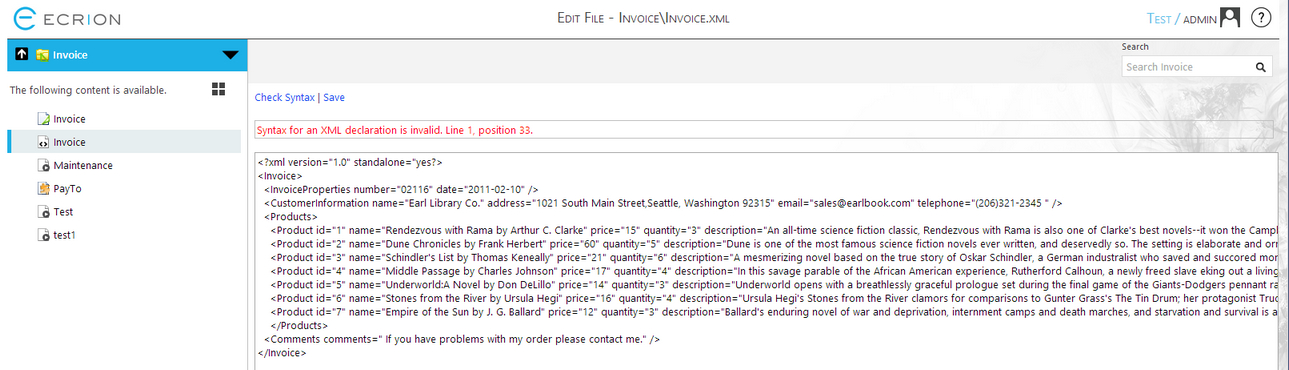
Figure 3: An error is found in the XML file.
When you receive a message that the "File Validated Successfully", you should be sure to select Save. Please be aware that in saving your changes, a new Version will be created in your Project.
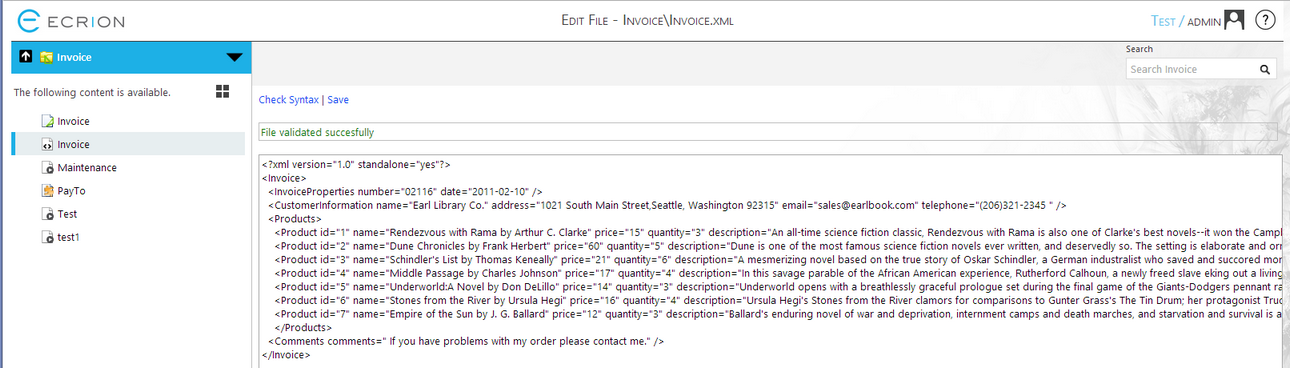
Figure 4: The syntax is correct and is ready to be saved.