|
Request Signature |




|
The Request Signature task is an important feature if you want to sign a document that you wish to send to a certain e-mail address.
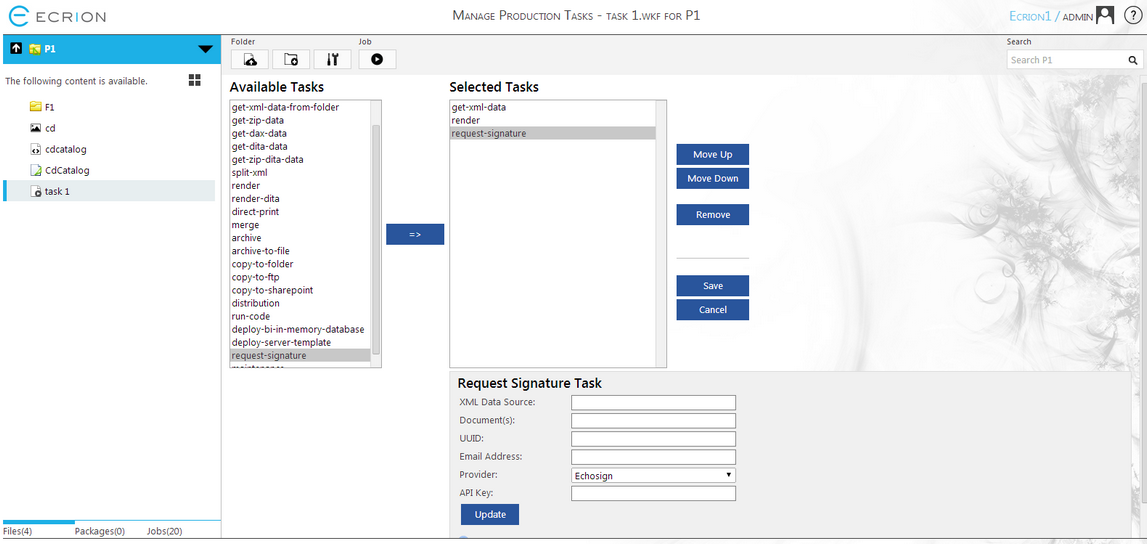
Figure 1: The Request Signature Task is selected in the Selected task menu.
Configuration
Once the Request Signature task is transferred and selected in the Selected Tasks window, you will have access to the configuration menu below. Here we have highlighted the necessary configuration steps to set up this task in your workflow.
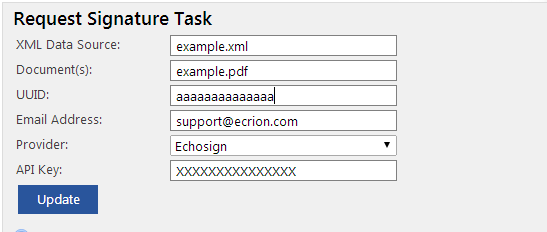
Figure 2: The configuration menu for the Request Signature task.
| • | XML Data Source - First you will need to specify your source files to be used. Here you can specify a single XML input file to be used or specify multiple files. The XML files. |
| • | Document(s) - In this section you have to specify which file do you wish to send using your signature. There can be many formats generated with the Render task. Figure 2 illustrates a .pdf document. |
| • | UUID - Is a Universal Unique Identifier, a 128 bit number used to uniquely identify your signature. |
| • | Email Address - Here you have to specify the address you want to send the e-mail containing the file with your signature. |
| • | Provider - Selecting the drop down you can select the provider for your signature. |
| • | API Key - In this section you have to insert the key for your signature supplied by the provider. |
You can now proceed with configuring your other workflow steps, but make sure you select the Update button in order to ensure that the changes are committed. If you finished configuring the Job, select the Save button in order to save all the settings for the Job.