|
Managing User Accounts |




|
In Ecrion Omni System, you can configure user accounts with controlled rights and access to files and projects. This section will help you use the Manage Users Module to configure the users who will be working in your Environment.

Figure 1: Add or Edit user accounts in the Manage Users Module.
Usage
To begin, select Users from the Module Selection Menu. To Add a user, select the Add User Button in the Toolbar. You can also select the User Name in the Details Window to access the user account you would like to edit. The Add/Edit User page will allow you to configure the following options for any user.
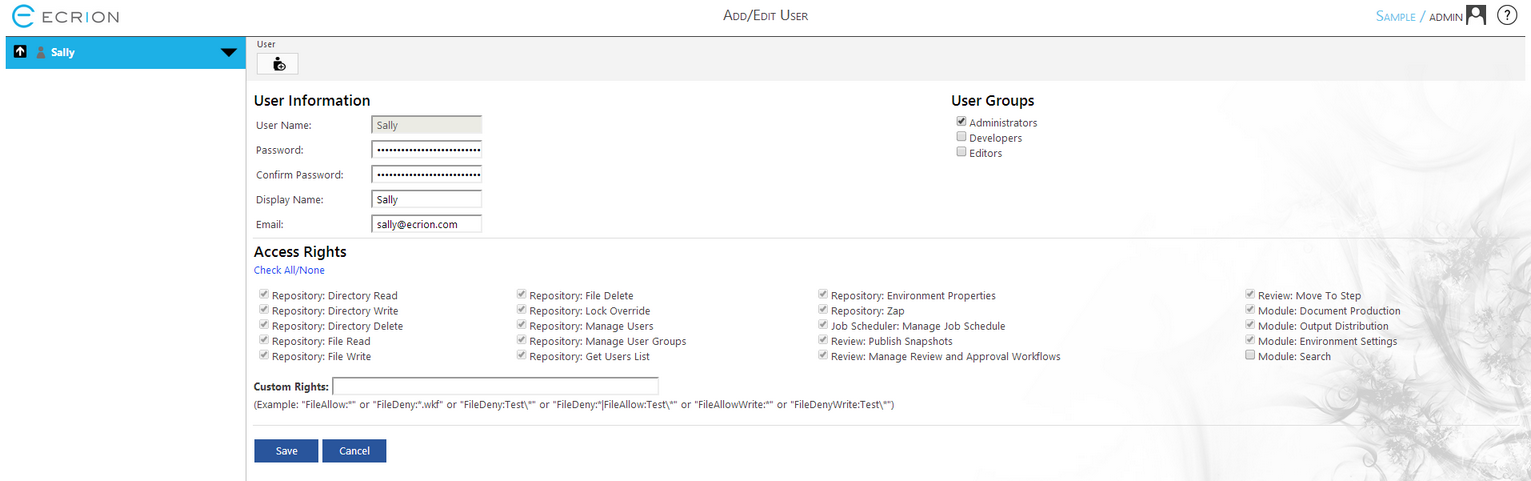
Figure 2: Change user account settings in the Add/Edit User page.
User Information
In this section, you will need to specify a user name, password, display name, and email address for your user.
User Groups
User Groups are used to define access rights that can be applied with the click of a button. This allows you to control the access rights of many user in one location. You can configure these groups using the User Groups Module. When you select a User Group to apply to any user account, that User Groups access rights will be applied. Additionally, you can add additional rights per user beyond the inherited rights of the group. Notice in Figure 3 the inherited rights are shown with grey highlight. Again, although you cannot edit the already selected rights, you can add additional rights for the target user.
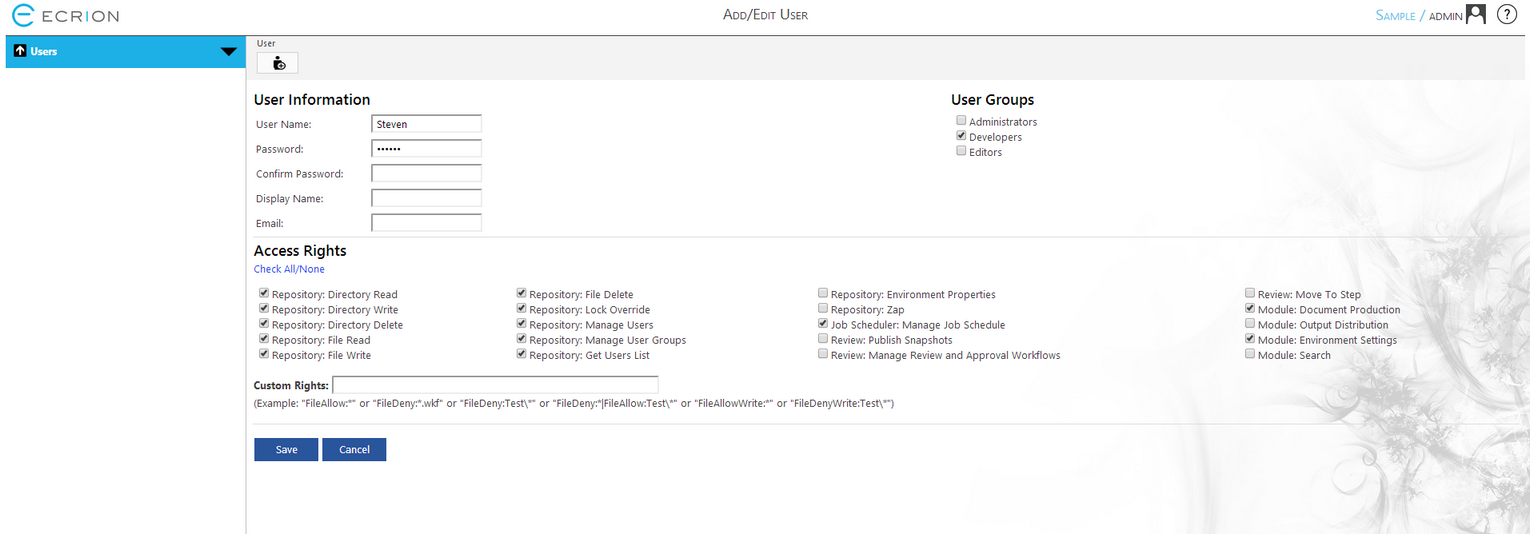
Figure 3: The Development user group is checked for the new user.
Access Rights
You can configure the specific rights a user has by selecting the appropriate check box associated with the specific action. If you would like your user to have the capability to Publish Snapshots, simply select the check box for Review: Publish Snapshots.
Custom Rights
You can specify custom rights for any user. This includes the ability to allow and deny access to file types, directory names, and entire projects. Example syntax is provided to assist you with setting this up. However, let's take, for example, if we wanted to deny this user access to the Customer Newsletter project. We would simply use the example syntax to specify FileDeny for that project directory like this: FileDeny:Customer Newsletter\*
This will deny this user access to this project file and this project will not be seen in the Projects Module when he logs into Ecrion Omni System.
When you have completed configuring all options above, select Save to create or save your user edits.