|
Manage Notifications |




|
The Manage Notifications page is useful for configuring Ecrion Omni System to notify you upon the successful completion or failure of any job that runs for your Project. To access this page, select the Settings Button in the Toolbar and select the Manage Notifications Button.
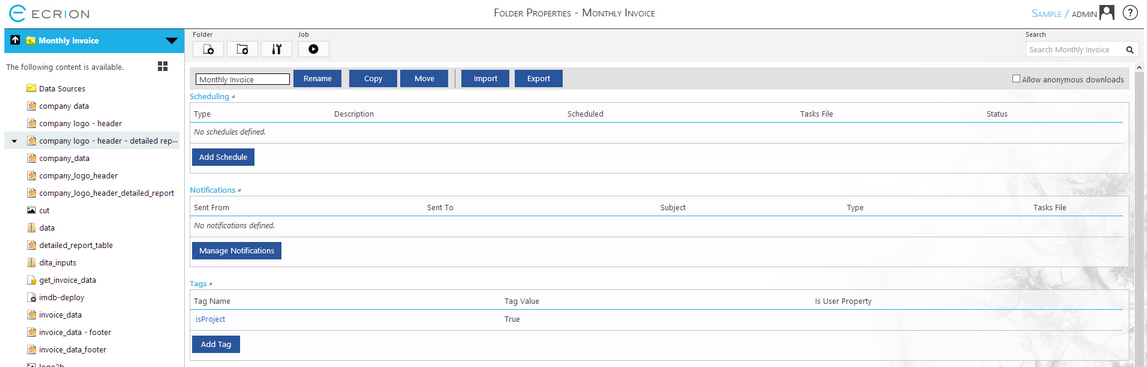
Figure 1: Access the Notifications Page from the Folder Properties Menu.
Usage
Because you can set up success or failure notifications for any Workflow you have defined for your project, the functionality in this menu is driven by first selecting the Workflow you would like to configure notifications for.
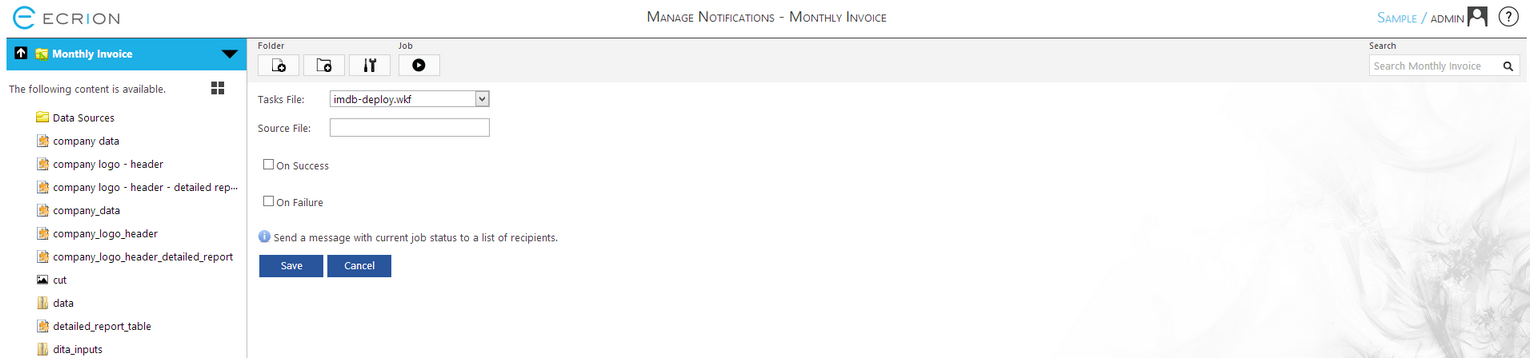
Figure 2: The Manage Notifications menu.
| • | Select Tasks File - In this step, you will be able to select any of your previously designed Workflows (task file). The notifications set will be displayed below for that particular Workflow. |
| • | Set Up Notifications - To add a notification, simply select the checkbox for either On Success or On Failure. Here you will need to specify From and To addresses, Subject Line, and the Body of your message. |
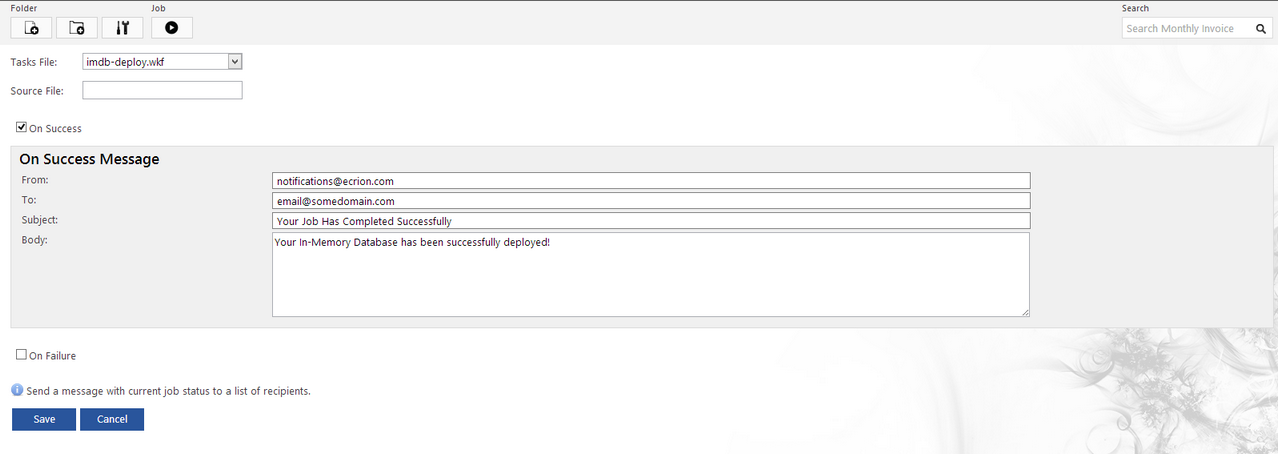
Figure 3: A Notification is configured for successful completion to a selected Workflow.
| • | Saving - Before selecting another Workflow to configure notifications for, make sure you select Save to preserve the edits you have made. |
You may want to complete a test run of your project to ensure that your notifications are working properly. NOTE: The job ID for the successful or failed job will be included automatically in the body of the delivered email.