|
Edit Document Page Usage |




|
Ecrion Omni System will interpret your template file and present to you a couple of key pieces of information you must consider.
| • | If you have building blocks present in your template, these will be displayed as Sections. In the Edit Document Page you should note that you can view these Sections by selecting the Sections tab at the bottom of the Side Menu. |
| • | If your template file has multiple page sequences, this will also be indicated to you in the Side Menu. You will notice that each page sequence is displayed and the contained sections are displayed within each. |
| • | You will also see each page sequence represented in the main window of the Edit Document Page. |
| • | You can expand or collapse any given page sequence as you see fit to focus on the section you would like to edit. |
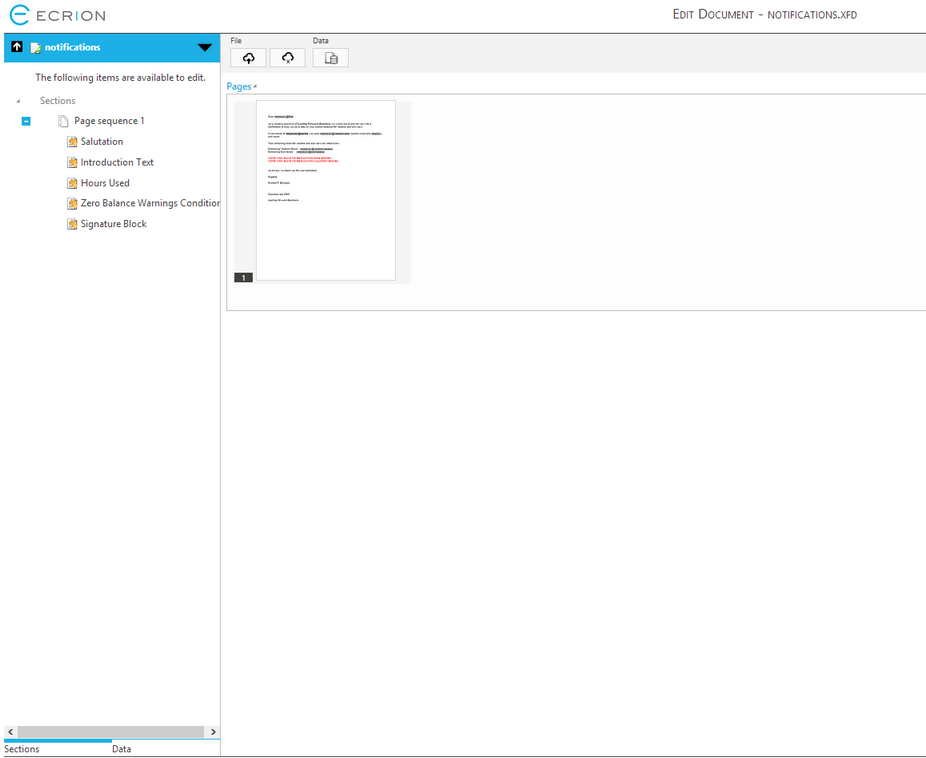
Figure 1: Template Sections are displayed in the Side Menu for every Page Sequence.
Sections Introduction
Ecrion Omni System will interpret your template based upon items classified as "Sections". In Figure 5, there are five sections present in this example Template File. There are a variety of different options available to you when working with these sections. In the Side Menu, select the down arrow to the left of any Section to access the ability to edit or delete this item.
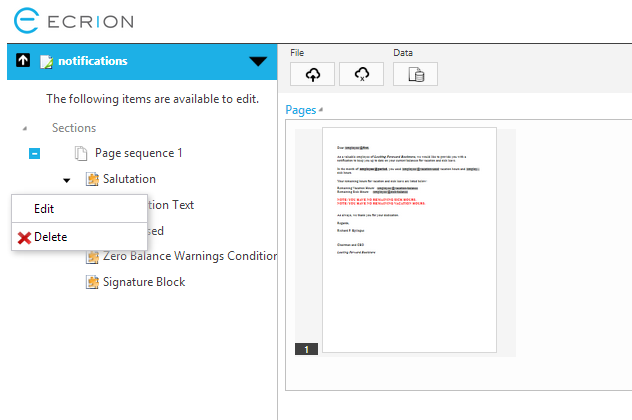
Figure 2: Editing Sections can be accessed directly in the Side Menu.