|
Distribution |




|
The Distribution task is available for you to set up email distributions as a part of your workflow. This task provides the capability to generate e-mails that will notify recipients of completed jobs, send produced documents as attachments, and even include produced HTML as the body of the email. It is important to note that items such as To, Subject Line, and Body Message can include items directly from an input data source.
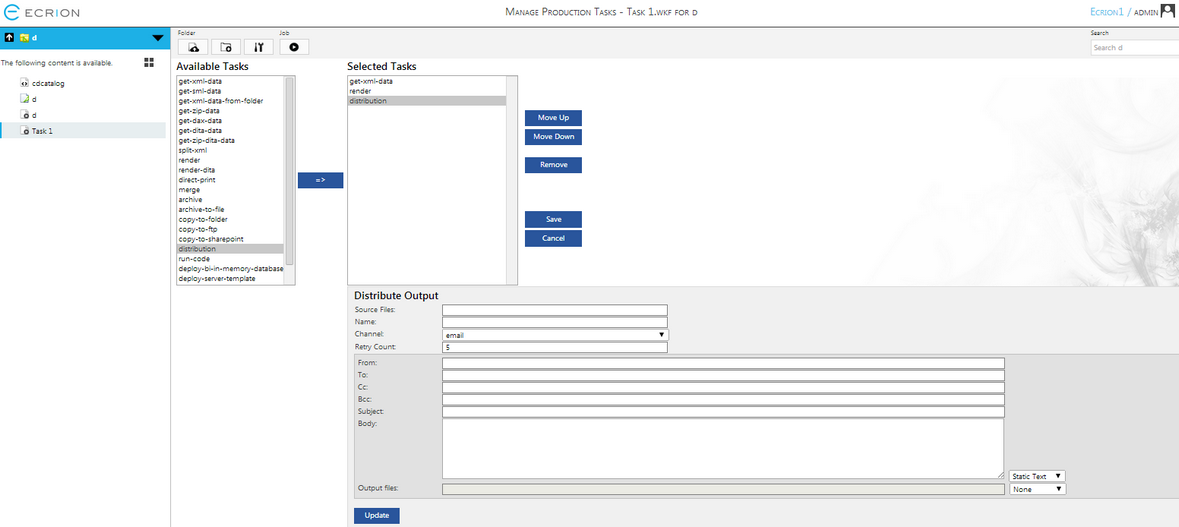
Figure 1: The distribution task is selected in the Selected Tasks window.
Configuration
Once the distribution task is transferred and selected in the Selected Tasks window, you will have access to the configuration menu below. Here we have highlighted the necessary configuration steps to set up this task in your workflow for both the email and print options of this task.
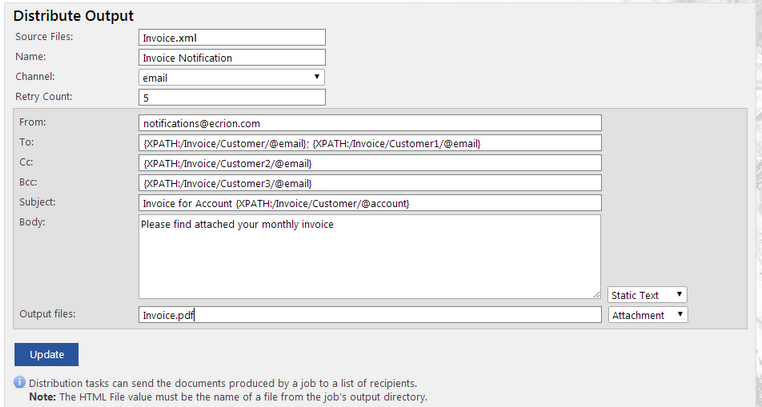
Figure 2: The configuration menu for the email distribution task.
| • | Source Files - You will need to specify the source files to be used for sending your e-mail notifications. In the example in Figure 2, the source file "Invoice.xml" is used to obtain data points that will be used for the notifications. If several XML's are associated with this job, you can also use wild card syntax such as *.xml to use many XML files. |
| • | Name - Enter a name for this notification task. |
| • | Channel - The channel for distribution should be selected as e-mail. |
| • | Retry Count - In the event the SMTP server is overwhelmed, you can specify a retry count. Ecrion Omni System will attempt delivery of the e-mail the specified number of times. |
| • | From - Here you will need to add the e-mail address that will be used to distribute the notifications. It is recommended that an address be configured for the purpose of e-mail distributions from your Ecrion Omni System instance. |
| • | To - In this step, you can either add a static e-mail address or specify a dynamic e-mail address to be retrieved from your specified source file or files. Figure 2 highlights the usage of XPath to obtain the e-mail address directly from the XML source file. You are also able to send e-mails to multiple addresses by separating each address with a semicolon ( ; ). |
| • | CC - You can send Carbon Copies of the e-mail to desired addresses. Same as in the To: section, you can add a static e-mail address or a dynamic e-mail address. You can insert multiple addresses separated by a semicolon. |
| • | BCC - The Distribution Task also allows you to send Blind Carbon Copies of the e-mail. Static or dynamic addresses can be inserted. You can send the e-mail to multiple addresses by separating them with a semicolon. |
| • | Subject - You can add a static subject line or obtain your subject directly from your XML source file. In Figure 2, we have used a combination of static text and the customer account number as the Subject Line. |
| • | Body - For the body of your e-mail, you can, again, use a combination of static and dynamic information. Additionally, in the drop down menu to the right of the Body field, you can select to use HTML if you have rendered HTML output in a previous task in your workflow. |
| • | Output files - If you would like to include produced output files, you can use this option. In the menu to the right of the configuration field, select to include None, Attachment, or Links. The Attachment option will attach the specified output files. The Links option will provide a download link to the produced output. In Figure 2, we've specified that the produced "Invoice.pdf" be attached to the delivery e-mail to the recipient. |
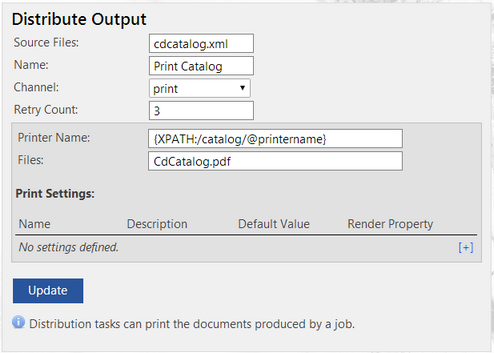
Figure 3: The configuration menu for the print distribution task.
| • | Source Files - You will need to specify the source files to be used for sending your e-mail notifications. In the example in Figure 2, the source file "Invoice.xml" is used to obtain data points that will be used for the notifications. If several XML's are associated with this job, you can also use wild card syntax such as *.xml to use many XML files. |
| • | Name - Enter a name for this notification task. |
| • | Channel - The channel for distribution should be selected as print. |
| • | Retry Count - In the event the SMTP server is overwhelmed, you can specify a retry count. Ecrion Omni System will attempt delivery of the e-mail the specified number of times. |
| • | Printer Name - In this step, you can either add a static printer name or specify a dynamic printer name to be retrieved from your specified source file or files. Figure 3 highlights the usage of XPath to obtain the printer name directly from the XML source file. |
| • | Files - Here is where you will specify the file you wish to print using this Distribution task. |
Once you have completed all configurations, you can continue to set up other tasks in your workflow. Be sure to select Update before navigating from the Manage Tasks page. If you finished configuring the Job, select the Save button in order to save all the settings for the Job.