|
XML |




|
You can use other XML (Extensible Markup Language) files as input sources in your Data Diagram. An XML File is a file type used for data transport and storage that is self describing. If you have XML Files storing valuable data that you would like to include in your Data Diagram, you can easily use the Insert Dialog to navigate to and select your XML File.
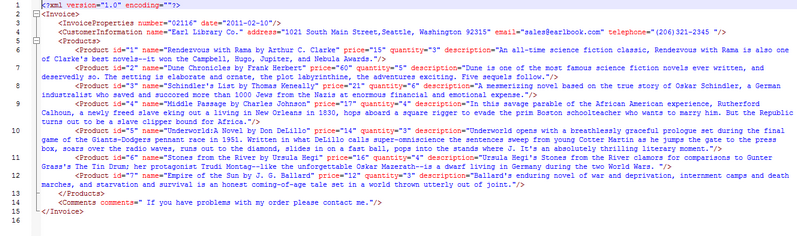
Figure 1: An XML File contains product and other information.
Usage
To insert an XML File into your Data Diagram, select Insert in the Side Menu to access the Insert Dialog. Here, in the Other Data Sources group, you can select Insert XML Data Source.
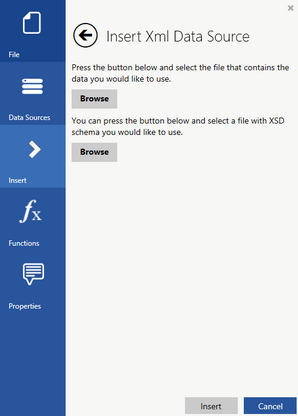
Figure 2: The Insert XML Data Source dialog allows selection of both schema and XML source files.
You will notice that you can select both the XML source file as well as an associated Schema (an XSD file is used to define elements and their content within an XML). You can select the Browse button to navigate and select the XML File you wish to include. Once you have selected the XML File of your choosing, simply select Insert. Once inserted, you can see the XML File Object in the Design Surface will be displayed in orange. You can now proceed with using Data Connections to map your data accordingly. In Figure 3, the same XML File as displayed in Figure 1 is inserted into a Data Diagram.
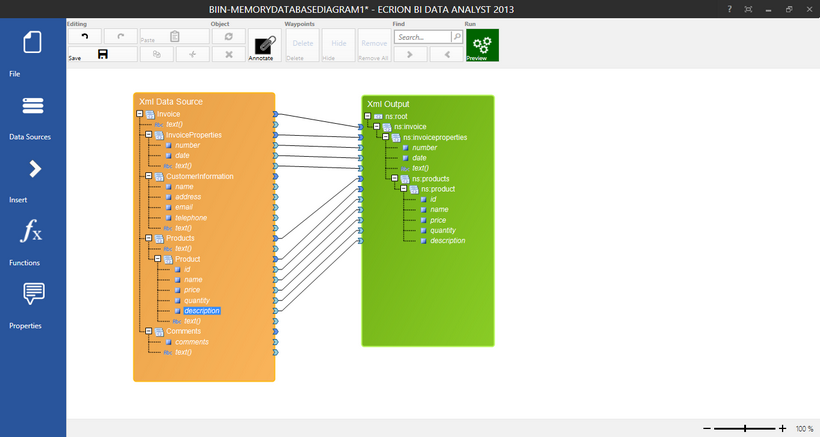
Figure 3: An XML File is used as a Data Source in a Data Diagram.