|
Understanding the Icons |




|
When working with an EOS Repository, there are some Icons you will need to familiarize yourself with in order to fully take advantage of this functionality.
Blank circle means that the files/folders are not downloaded on the local machine in the working folder and the files within cannot be accessed at the moment.
Green circle means that the files/folders are downloaded and the latest version is available on the local machine.
Yellow circle means the files are downloaded, but the local version is not the latest from the EOS Repository.
Red check mark at the beginning of the file means that the changes are done locally and the “Check in” command must be used in order to update the file in the repository. Also, you can use the “Undo pending changes” option to revert the file to the latest version available in the repository and lose all the local changes.
A Red 'X' will be displayed next to a file of a folder that you have selected to delete. Please note that you must also use the “Check in” command to commit the changes into the repository or the “Undo pending changes” option to ensure that the folder or file is not deleted.
The Green plus sign is used to highlight that a new file/folder is added in the local working folder. The “Check in” command must be executed to commit the changes to the repository or the “Undo pending changes” option to delete the added files or folders from the local working folder.
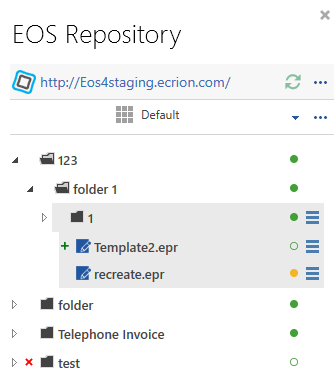
Figure 1: The EOS Tab with all of the Icons noted.