|
Installing the Publisher |




|
The Publisher is available to you to in an executable (.exe) installer named Ecrion Design Studio, which contains several applications. This allows you to simply double click on the installer file and follow the on screen instructions provided to you by the Setup Wizard. Below are some helpful points to assist you along the way when installing the product.
You should first ensure you have installed all System Requirements before moving forward with the Ecrion Design Studio installation.
Setup Steps
1. First, you will notice the welcome screen that indicates the setup wizard is ready to begin and guide you though the installation. When you are ready to begin, select Next.
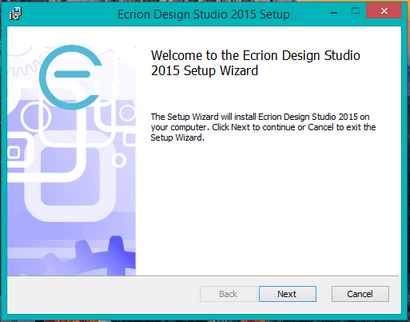
Figure 1: Ecrion Design Studio welcome screen.
2. Next, make sure you accept the end-user licensing agreement by checking the box and selecting Next.
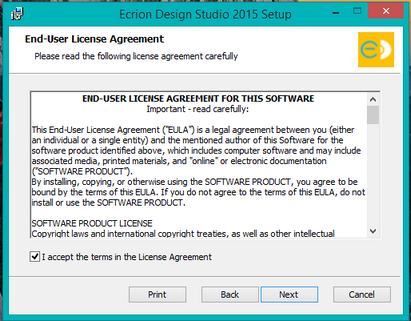
Figure 2: Ecrion End-User agreement.
3. You will need to specify the directory you wish to install Ecrion Design Studio in. Ecrion recommends using the default installation folder as listed in the image below. When you are ready to move to the next step, select Next.
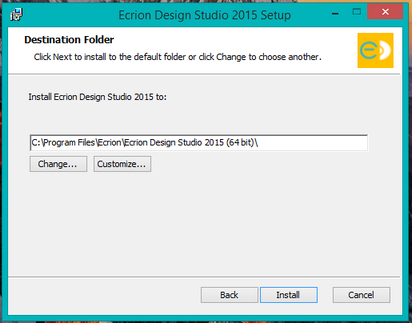
Figure 3: Specify the directory to install Ecrion Design Studio.
3. The Setup Wizard will now perform the necessary installation and provide a progress window for your information.
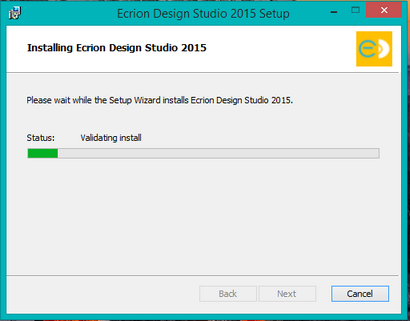
Figure 4: Status progress bar for installation.
4. When the setup is successfully completed, the Setup Wizard will provide the following notification of completion. You can uncheck the "Launch Publisher" option if you do not wish to launch the Publisher after install. When you are ready to complete the installation, select Finish.
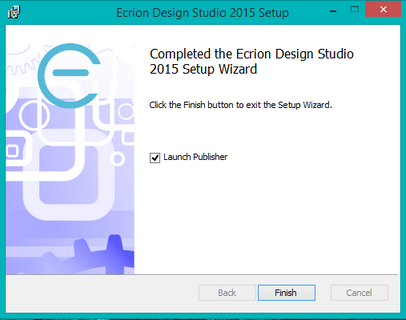
Figure 5: Successful completion of installation.