|
How to Edit Repeating Paragraph Data |




|
If you need to make modifications to your Repeating Paragraph after inserting into your document template you can use the Edit Repeating Paragraph Dialog that can be accessed in a variety of ways.
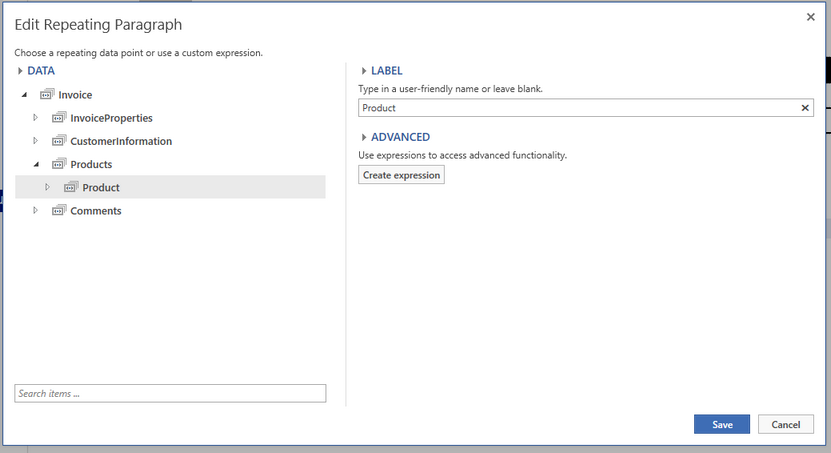
Figure 1: The Edit Repeating Paragraph Dialog allows for simple configuration changes to a repeating paragraph.
Accessing the Edit Repeating Paragraph Dialog
Access by Right Clicking
1. Place your cursor inside of the Repeating Paragraph and right click.
2. From the resulting contextual menu, select Edit and this will launch the Edit Repeating Paragraph Dialog.
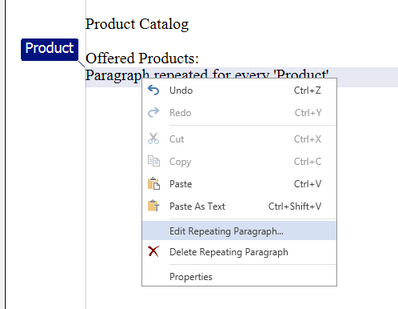
Figure 2: By right clicking the Edit option is available in the contextual menu.
Access by Contextual Tab
1. Select anywhere in the Repeating Paragraph and navigate to the contextual Paragraph Tab.
2. Select the Edit button from the Repeating Row group this will launch the Edit Repeating Paragraph Dialog.
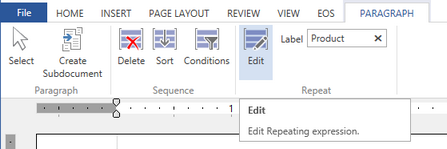
Figure 3: The Edit option is highlighted in the Ribbon.
Access by Navigation Pane
1. If you have the Navigation Pane enabled (View Tab - Navigation Pane), you will notice the Repeating Paragraph is highlighted in blue on the left side of the Design Surface.
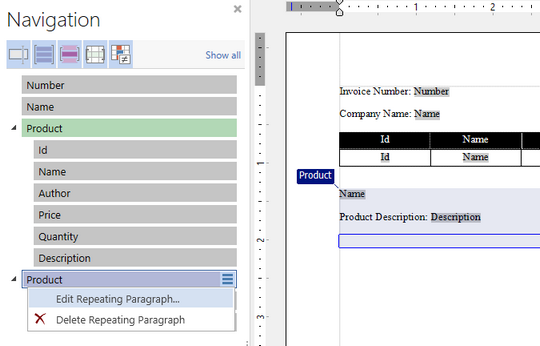
Figure 4: The Navigation Pane of the Repeating Paragraph as seen in the Design Surface.
2. By simply select the options button and select edit repeating paragraph, the Edit Repeating Paragraph Dialog will be launched.