|
Global Templates |




|
Global Templates are used when you would like to insert a Subdocument dynamically based upon the occurrence of a dynamic element in your document template. This feature will automatically replace a Field found in your template with the contents of the Subdocument you have specified.
1. In the insert, create, or change Subdocument Dialog, you will see an option to make the Subdocument a Global Template. Select this check box to reveal additional options.
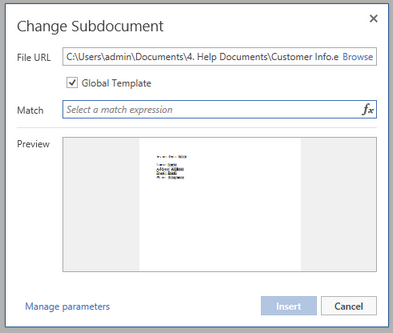
Figure 1: By selecting Global Template additional options are displayed.
2. Next, you must specify an Expression indicating which XPath Expression will be replaced with the Subdocument content when found in your document template. Select the Expression button.
3. In the Dynamic Value Dialog, select the element you wish to replace in the Data Tree, or select Create Expression to create your own XPath Expression. Select Insert when complete.
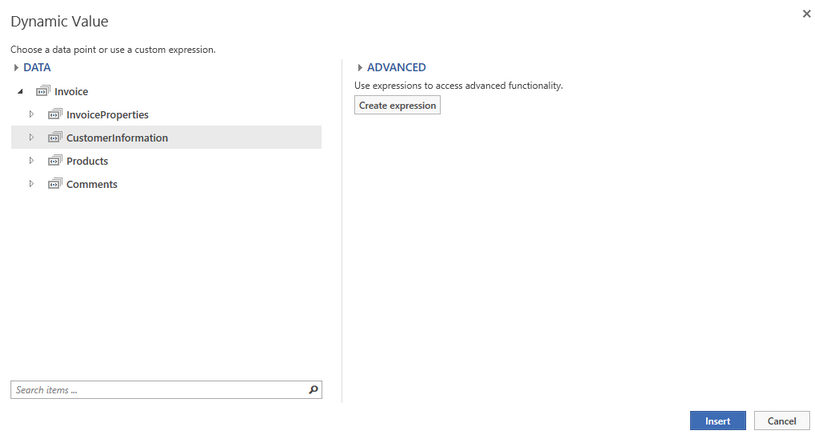
Figure 2: The CustomerInformation element is selected in the Data Tree.
4. You will now notice the match expression is displayed. The Subdocument content will be applied whenever this expression is validated in the document template.
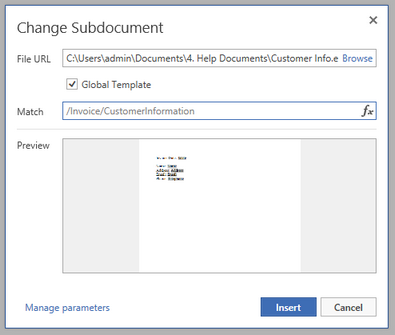
Figure 3: The match expression is displayed.
5. Once you select Insert the field will be created for you in the Design Surface.
6. Preview your output to ensure your Global Template is functioning properly. Because this Field possesses the same match expression, it will be replaced with the Subdocument content.
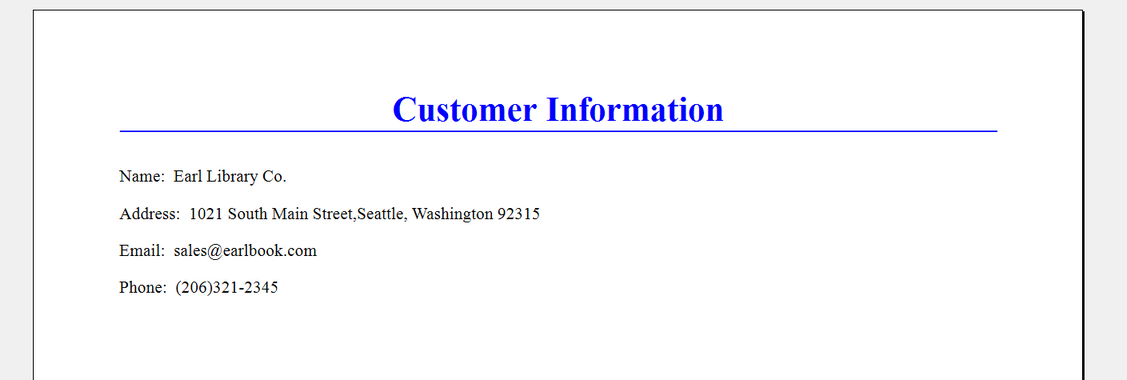
Figure 4: The Subdocument content replaces the Field.