|
Edit a Specific Condition |




|
To edit a specific condition in your Conditional Paragraph setup, use the instructions provided below.
Right Click Option
1. Place your cursor in the desired condition you would like to modify in the Design Surface.
2. Right click to reveal a contextual menu. Select Edit to reveal more options and choose Condition.
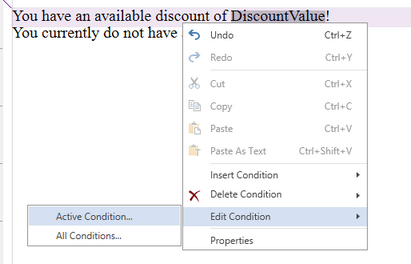
Figure 1: The Edit Condition option is selected from the Contextual Menu.
3. The Edit Condition Dialog will be displayed. Use this Dialog to make a quick configuration change to your condition.
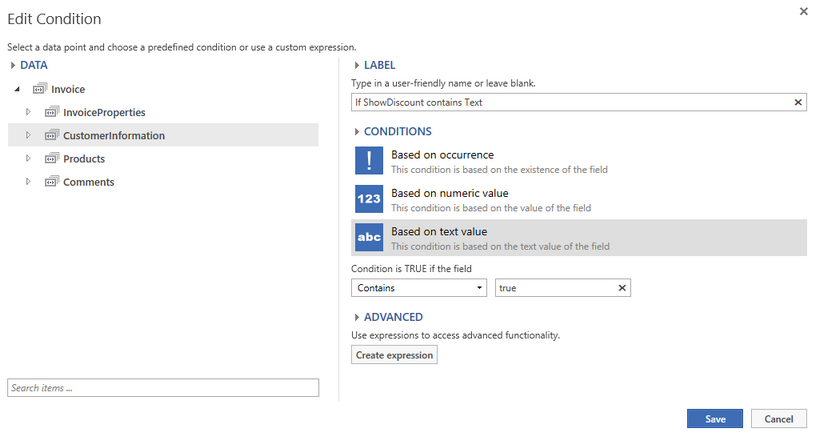
Figure 2: The specific condition is edited in the Edit Condition Dialog.
Using the Ribbon
1. Place your cursor in the desired condition you would like to modify in the Design Surface.
2. Select the Edit button in the in the Condition group in the Paragraph contextual tab.
3. The Edit Condition Dialog will be displayed. Use this Dialog to make a quick configuration change to your condition.
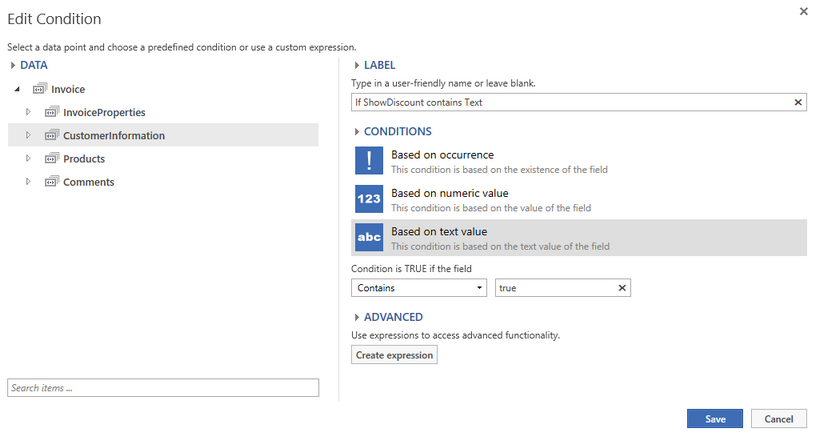
Figure 3: The specific condition is edited in the Edit Condition Dialog.