|
Checking In or Out a Document |




|
Usually, when opening a document from the repository, you will have the option to check the document out. However, in the event you have opened the document as read only and then decide you want to check it out for edit later, use the following instructions to do so:
Checking Out a Document
1. Navigate to the EOS tab in the Ribbon and select the Show/Hide Repository option to display the EOS Repository Pane.
2. Select the document to be opened and then the “Check out” option.
3. In the newly checked out document, make all of the required changes and select "Save". Then, you must Check In the changes in order to update the document in the repository.
Checking in a Document
1. Navigate to the EOS tab in the Ribbon.
2. Select the document you have checked out and made edits to, which should be indicated with a red check mark next to it.
3. From the Contextual Menu, select the "Check in" option.
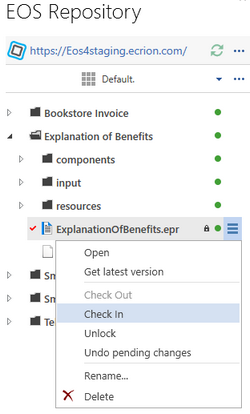
Figure 1: The Check In option is highlighted.
4. From the Commit Changes Dialog add any comments needed for this new version and then select Check In.