|
Borders and Background Options |




|
Once a Form Control is inserted into the Design Surface, you may wish to set specific options for applying background colors and borders.
1. Double click on the Form Control in the Design Surface to launch the Properties Pane.
2. In the Properties Pane, select the Visual Menu.
3. To specify a background color, choose from the provided Background Color drop down menu or create your own custom color.
4. To apply borders, select the color, thickness, style and then single click in the border application menu in the region you wish to apply the border.
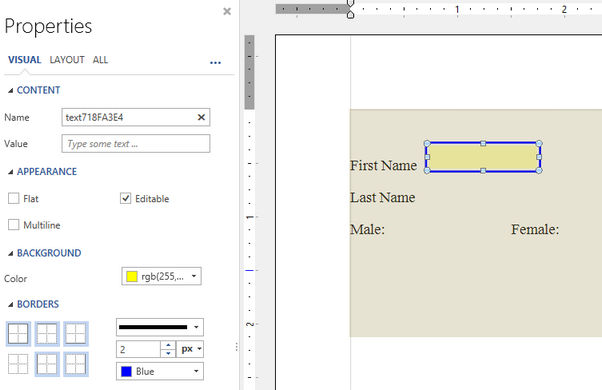
Figure 1: The background color and borders are adjusted for the Form Control.
5. It is recommended you preview your output to ensure your adjustments are behaving as anticipated.

Figure 2: The background color and border changes as seen in the output.