|
Table Value Options |




|
1. If needed you can change the function of the select Table Value by selecting the summation button.
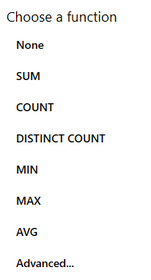
Figure 1: The options for functions.
2. Select the Table Value format button to format the data of the field that will populate the selected value. You can choose from one of the default formats or you can create a custom one as you see fit.
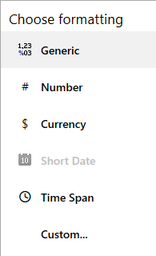
Figure 2: The options for field formatting.
3. Select the text align button and choose from one of the available options, Left, Right, or Center, by default all values will be Left aligned.
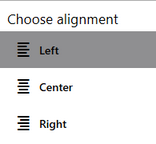
Figure 3: The text alignment options.
4. Select the Rename button to edit the row or column name. By default the row name will be the name of the field selected.
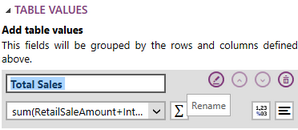
Figure 4: The table value was renamed.
Next Steps
Cross Table Properties - Learn about how to edit and customize your chart after inserting it into the design surface.