|
Revert Changes Made |




|
If you do not want to preserve the changes you have made to the document and wish to revert these changes, follow the instructions below.
1. In the File Tab, select the EOS Menu. Locate the Revert Option.
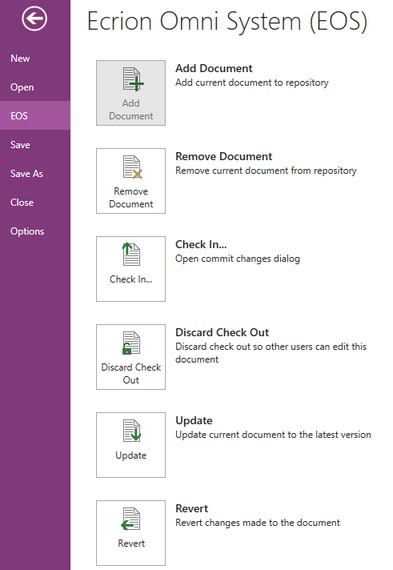
Figure 1: The Revert Option is located in the EOS Menu of the File Tab.
2. Select Revert. Your changes will be reverted and you will receive a message requesting confirmation to reload and lose your changes in the BI Architect. Select Yes to proceed with losing changes and reloading the Server Version. If you select No, your changes will still be present in the BI Architect but the Server Version will not be retrieved and displayed as the working copy.
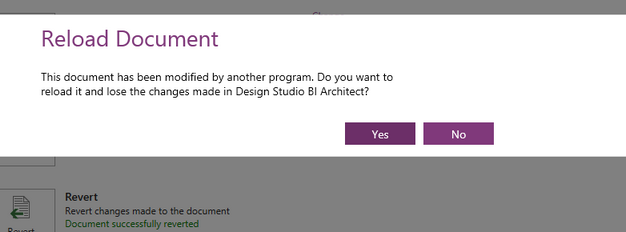
Figure 2: An option is presented to reload the document using the last version from the Server.