|
Resizing the Dashboard |




|
The default width and height of a BI Architect dashboard may not fit your specific display needs. For this reason, you can easily modify these values for width and height as you see fit.
Properties Pane
1. Navigate to the View tab.
2. Select the Properties Pane button from the Display group.
3. Select the Dashboard target object.
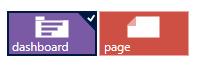
Figure 1: The dashboard target object is selected.
4. Simply place your cursor in the field for Width or Height and type the numerical value you would like to change to. You should be aware that the accepted units for this option are pixels.
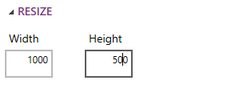
Figure 2: The resize fields in the Properties Pane.
Ribbon
1. Navigate to the Layout tab in the ribbon.
2. In the Size group place your cursor in the field for Width or Height of the Dashboard and type the numerical value you would like to change to. You should be aware that the accepted units for this option are pixels.

Figure 3: The height and width options in the Size group.