|
Editing Text Data |




|
As you are working with your Text in your dashboard, you may decided that you would like to edit the configurations of the Text itself.
1. Right click on the Text that you want to open the Properties Pane for.
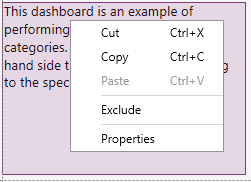
Figure 1: Right Click the selected Text.
2. From the resulting contextual menu select the Properties option.
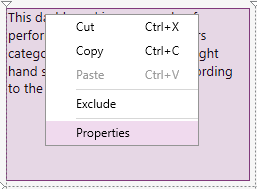
Figure 2: The Properties option highlighted in the contextual menu.
3. Select the Text target object in the Navigation Bar.

Figure 3: The Text target object is selected.
4. Simply select the Edit Chart button in the Properties Pane and you will be taken to the Edit Text dialog of the selected chart.
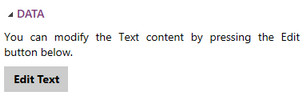
Figure 4: The edit Text button in the Properties Pane.
To learn more about the configuration options for the Text Widget visit Insert Text.
Next Steps
Advance Text Options- Learn about the advance options you can use to customize your Text.