|
Connecting to a BI Server |


|
The very first step in designing your dashboard will be to connect to a BI Server. You will need to connect and specify which In-Memory Database you would like your dashboard to use to populate your widgets.
Usage
The first step will be to select Data in the Side Menu. At any point you can view the data source that you are using by selecting this option. The example below displays the Data Dialog when no connection to a BI Server has been established.
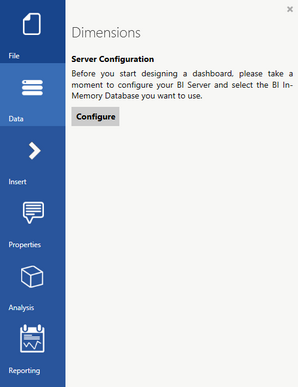
Figure 1: The data dialog with no server configured
You will first need to select Configure from this menu to configure your server. Once you have made a successful connection to your BI Server and selected the In-Memory Database your dashboard will use, the Data Dialog will now display the connected server, the In-Memory Database selected, and the available Fields.
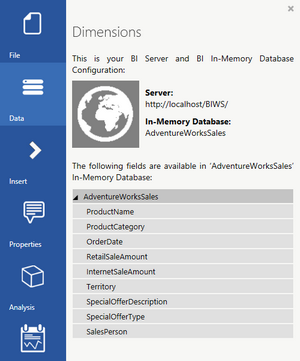
Figure 2: The data dialog displays information about your In-Memory Database
Here you can expand and collapse items to browse your available Fields. You can always return to Configure your Server by simply selecting the Configure Server button at the top of the dialog.