|
Checking a Document Out |




|
Usually, when opening a document from the repository, you will have the option to check the document out. However, in the event you have opened the document as read only and then decide you wish to check it out for edit later, use the following instructions to do so.
1. In the File Tab, select the EOS Menu. Notice that the option to Check In is grayed out because the document has not been Checked Out from the repository yet. Select Check Out.
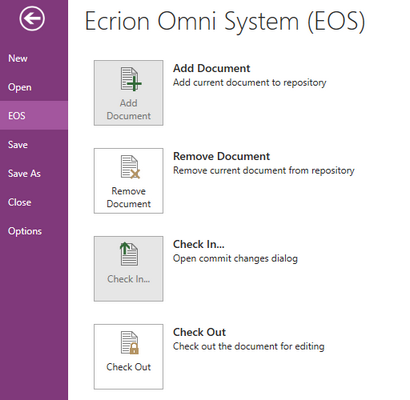
Figure 1: The option to Check Out as seen in the EOS Menu.
2. You will notice an indicator under the Check Out option that the Publisher is communicating with EOS. Once complete, you will receive a message that the document is successfully Checked Out. You will also notice a visual indication that the file is locked for editing to other users as you have now checked it out.
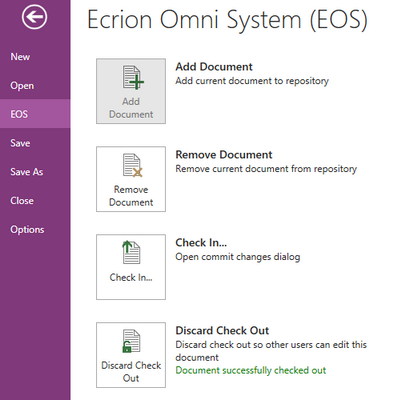
Figure 2: A message is displayed indicating the successful check out.
3. You can now proceed to make modifications to the document as you see fit, and Check In adjustments when you are ready.