|
Adjusting the Layout |




|
1. Right click on the Data List that you want to open the Properties Pane for.
2. From the resulting contextual menu select the Properties option.
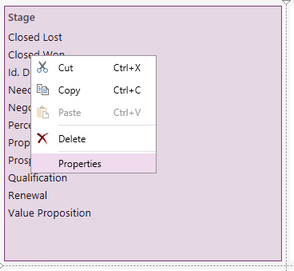
Figure 1: The Properties option is highlighted in the contextual menu.
3. Select the List Box target object in the Navigation Bar.

Figure 2: The list box target object is selected.
4. Select the number of Columns that you would like to have in the List Filter. By default there will be one column and the dashboard user will need to scroll through the options.
5. If you are selecting to have more than one column, select the column width.
6. You can toggle on or off the option to let the Dashboard user search for the option needed.
Next Steps
Changing List Fonts - Learn about the different options available for List Fonts.
Adding List Boarders - Learn how to add a border to the List.
List Colors - Lean about the different color options for the List Filter.
Caption - Learn how to customize the List caption to meet your needs.
Data List Data Properties - This section explains how to update and work with the data in the filter.