|
XF Viewer |




|
The XF Rendering Server 2013 Viewer application is used to preview and export XSL-FO documents using the XF Rendering Server 2013 engine. It has a modern interface that uses controls located in an accessible ribbon in order to provide access to frequently used commands.
There are two available view modes: XML and Preview, both accessed through the corresponding buttons located in the View group, under the Main tab.
The XML view mode offers the user the possibility to view and edit the XSL-FO code. The result can be displayed by selecting the Preview button.
XML View
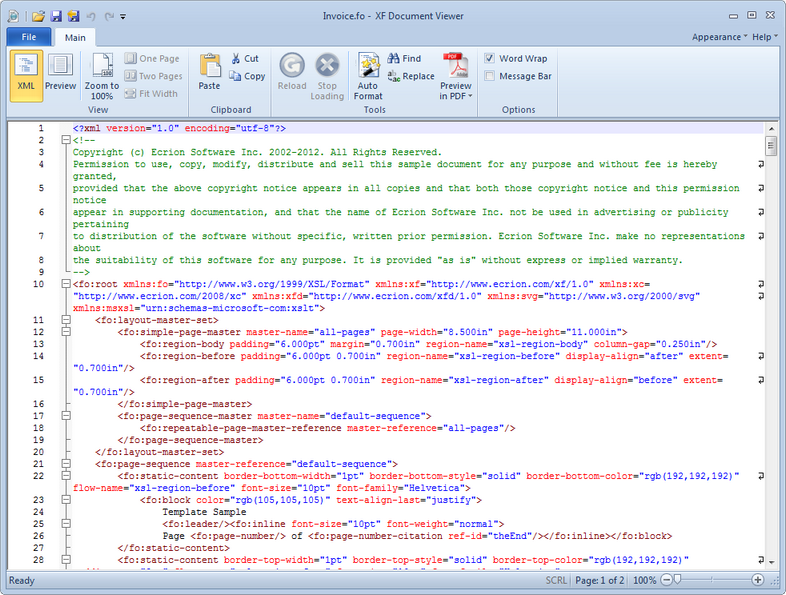
Preview of the result
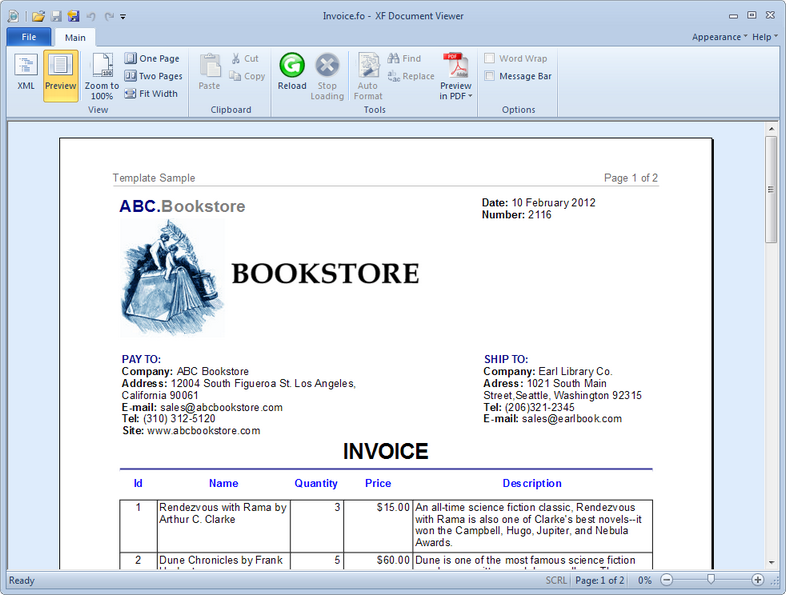
Main tab:
View
| · | XML - option used for switching to XML view mode |
| · | Preview - option used for previewing the resulted document |
| · | Zoom to 100% - sets the page's zoom to 100% |
| · | One Page - displays only one page in the application's window |
| · | Two Pages - automatically sets the zoom in order to display two pages in the application's windows |
| · | Fit width - fits the page's zoom to match the application's windows size |
Clipboard
Offers quick access buttons for options like copy, cut and paste.
Tools
| · | Because XF Rendering Server 2013 supports progressive loading of sizable XSL-FO files, sometimes it is useful to Reload or Stop Loading a document. These can be achieved by using the buttons located under this group. |
| · | Auto Format - this option is available only in XML View and it is used for auto arranging the XSL-FO code. |
| · | Find - opens a dialog that offers different options related to the finding a specific string in XML View. |
| · | Replace - opens a dialog that offers different options related to the replacing of a specific string in XML View. |
| · | Preview - the document can be previewed in different file formats (PDF, AFP, XPS, PostScript, WordML, HTML). |
Options
| · | Word Wrap - this option rearranges the text in XML View in order to fit in the displayed window. |
| · | Message Bar - when this option is checked, info and error messages are displayed in the respective bar. |
File tab:
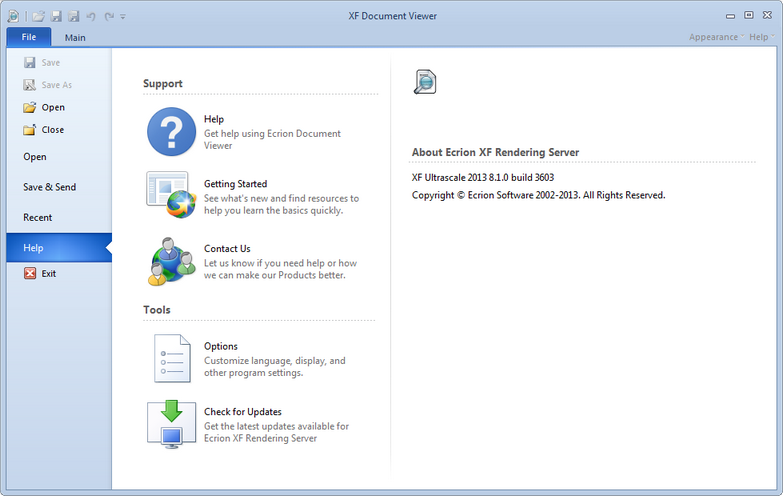
The File tab contains features such as opening, closing, saving & sending documents. Also, a Help section is available for higher accessibility to different functionalities.