|
Working With Server Applications |




|
An application can contain one or more template files (XFD or XSL), images (PNG, JPG, TIFF, SVG, etc), translation files (TXT), building blocks(XFC), and other resources used to produce the required output.
In order to display the Server Application dialog, the desired application must be double clicked. Several option are available:
| · | Add File - allows adding a new template to the current application. |
| · | New folder - allows adding a new folder that contains the external resources called by the added templates. |
| · | Edit - allows editing a template's name and a folder's content. |
| · | Delete - allows deleting the templates and folders. |
| · | XSLT Engine - the XSLT engine to use when applying XSL Transformations to generate XSLFO from XML. The default value is "MSXML". Available values: MSXML, .NET 2.0 XSLT Parser, SAXON Parser. |
The difference between the available values is the platform which they use: "MSXML" - C++, ".NET 2.0 XSLT Parser" - C# and "SAXON" - Java.
Also, the best rendering speed can be achieved by setting the engine to "MSXML".
| · | Users - the current application can be available only to certain users, defined by accessing the aforementioned option. |
| · | Restart the service to apply changes - in order to apply the changes, the server must be restarted. This can be done manually, or automatically by selecting the corresponding checkbox. |
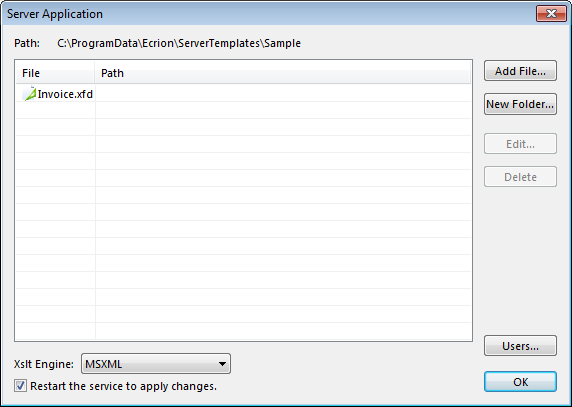
Add File:
Files can be copied into the application's folder, or they can be referenced from their existing location.
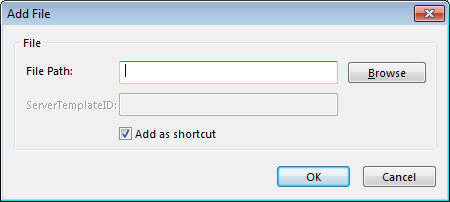
New Folder:
This dialog can be used for creating sub-folders in the application's folder. As a typical usage scenario, sub-folders are used for storing images, translation files etc, called by the added templates.
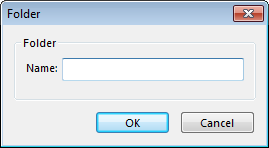
File Settings:
The Name field allows the user to rename the template, while the ServerTemplateID field displays an ID that must be used for calling the template by the client and rendering documents. The ID is unique and is of the following form: ApplicationName:TemplateName.
If the server is running on Linux, the template must be located in the /opt/Ecrion/Common/Ecrion/ServerTemplates/ folder, with a configuration file named Application.config that contains the settings.
More in depth information can be found under the Programming Manuals section.
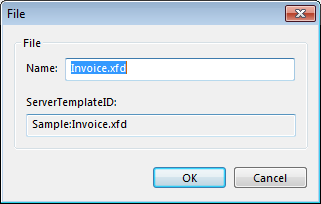
Delete:
Deleting a file will remove the file from the application's folder.
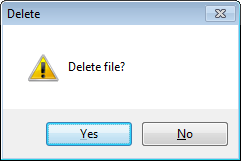
Note:
| · | When the file is referenced as a shortcut from it's original location, only the shortcut will be removed and the file remains untouched. |
Access Control:
This dialog is used for granting or denying access to the current template.
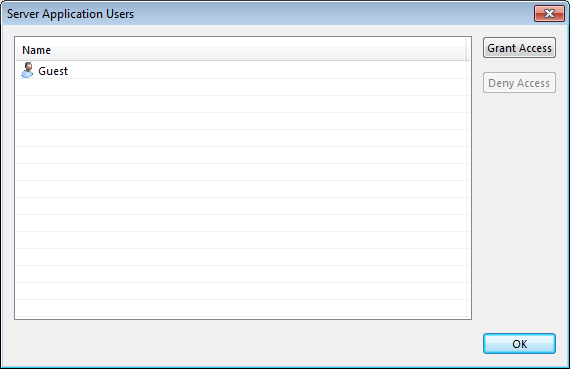
By default, a template will be accessible to all users.
Granting Access:
To grant a user access to a certain template, the respective template must be selected and the Users button selected. Afterwards, the Grant Access button must be selected in order to display the Grant Access To dialog, from where the users can be selected.
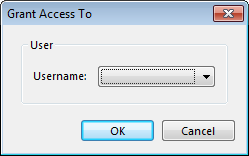
Revoking Access:
To deny access to a user that already has access, the user must be selected from the Server Application Users dialog and then the Deny Access button pressed. The Delete dialog will be displayed, where the deletion must be confirmed.
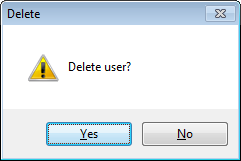
Note:
| · | Disabled users cannot access an application regardless whether or not they have been granted access to it. |