|
Hot Folders |




|
Hot Folders permit the user to run the Ecrion services in an automated fashion, simplifying the addition and rendering process of files and folders.
In the screenshot below there are two hot folders set. The documents located in the first folder are processed with XF Rendering Server and the documents located in the second folder are processed with Data Aggregation Server.
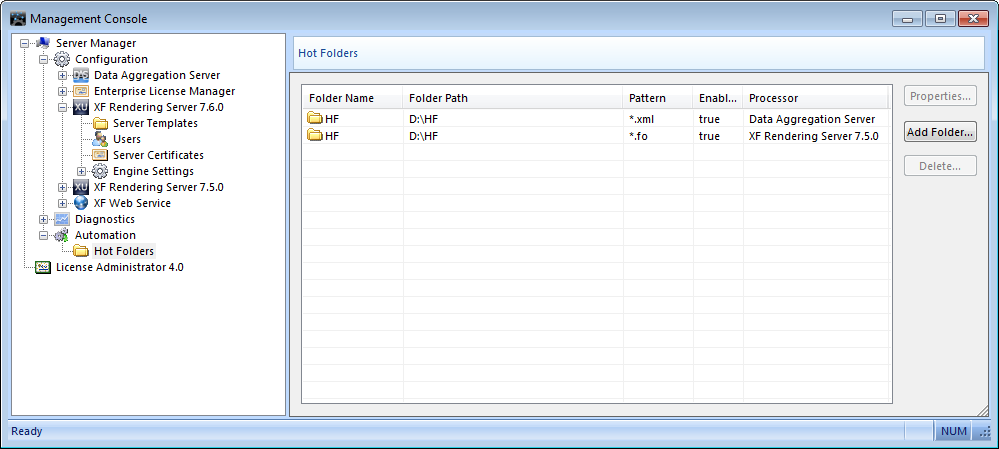
Usage:
| • | To configure a new folder, the user must click Add Folder in the Hot Folders section. This button is located at the right side of the window. This new folder can be processed by XF Rendering Server or Data Aggregation Server. |
| • | The user must enter at least the input folder path (for example "C:\Invoices"), the file pattern (for example "*.fo") and the output folder (for example "C:\InvoicesPDF") when setting up the hot folder. |
| • | Upon completion, any existing files that match the pattern will be rendered almost immediately, depending on the number and size of the input files. |
| • | The user can decide whether to delete the input files or move them to a designated folder after rendering. Usually, it is a good idea to remove the input files once they are rendered, so that they are not rendered twice when the server is restarted. |
| • | To edit a hot folder's properties, select it in the list and click the Properties button located at the right of the screen. Visit Editing XF Rendering Server Hot Folders for more information. |
| • | To delete a hot folder, the user must select it from the list and click the Delete button located on the right side of the window. |
Notes:
| • | Deleting a folder will not erase it from the hard drive; it will only remove the folder from the list of folders being monitored. |
| • | In order for the changes to take effect, the server must be restarted. This can be done manually or automatically by selecting the Restart the service to apply changes option after modifying a value. |