Overview: XF Designer 2013 can draw 128, 128 Raw, 128 UCC, 2 of 5, 3 of 9, Aztec, Data Matrix, EAN-8, EAN-13, Intelligent Mail, Maxicode, OMR, PDF417, Planet, Postnet, QR Barcode, UPC-A and UPC-E barcodes.
Accessing: To display the dialog, the Barcode button located in the Graphics group under the Insert tab must be selected.
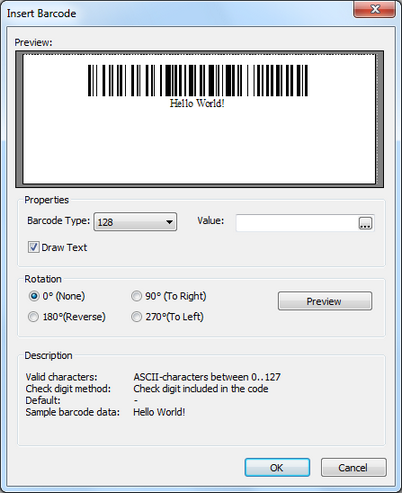
The barcode's attributes can be customized and the options are available in the following sections:
| • | Properties - Barcode Type and Value can be chosen. Also, to enable displaying the text value, the Draw Text option must be checked. |
| • | Rotation - barcode's reference orientation can be set to None, Right, Left and Reverse. |
| • | Description - for each barcode available type, a description that includes Valid characters, Check digit method is displayed. |
Note:
| • | The value that introduced in the Value field must correspond to the description of the selected barcode type available in the Description section. |
| • | For 3 of 9 barcode there is the Include checksum option available. The barcode itself does not contain a check digit, but it can be added be selecting the mentioned option because sometimes it is used with an optional modulo 43 check digit.. |
Without check digit:

With check digit:

| • | For PDF417 barcode there is the Hex Value option available, which creates the barcode using hexadecimal values. |
|



