|
Edit Node |




|
Overview: This option allows the user to modify the XML file attached to the .xfd template document directly from the Data Source tree dialog bar.
Accessing: The Edit Node, Insert Attribute and Insert Element dialogs appear when right-clicking on elements or attributes in the Data Source Dialog Bar.
This dialog allows editing the name and value of an XML node in the tree.
To display the dialog the user must right-click on a node in the Data Source dialog bar and select Edit.
The Value text box only effects attributes and the reserved keyword text(), which marks plain text nodes.
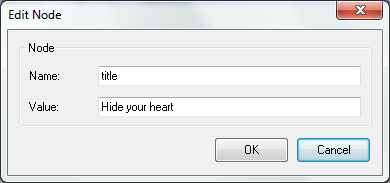
This dialog allows inserting attributes in the data source.
To display the dialog the user must right-click on a node in the Data Source dialog bar and select the Add Attribute option. Then, a name and a value for the new attribute can be typed in.
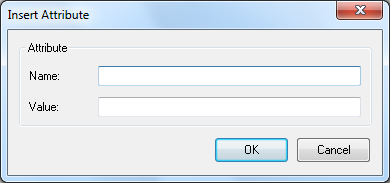
This dialog allows the insertion of elements in the data source.
To display the dialog the user must right-click on a node in the Data Source dialog bar and select the Add Element option. Then, a name and a value for the new element must be typed in.
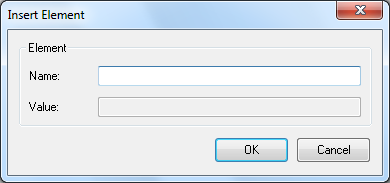
Note:
| • | If more complex editing is required, the user can select the Edit Data Source icon (in shape of a folder) and the XML will be opened for editing in a new window. |
| • | More information can be found in the Data Source dialog bar section. |