|
Repeating Columns |




|
Repeating Columns are columns of a table that are repeated for a set of nodes from the source XML.
Example:
The following CDs collection is considered as the input XML file. A table for each CD's title, artist, country, price, and year of appearance will be created using a table with Repeating Columns.

Steps to insert a Repeating Column:
1. For this example, a table with 5 rows and 2 columns must be inserted.
2. The user must place the cursor in the second column and right click in one of the column's cells.
3. The Convert to Repeating Column option must be chosen and the Edit Expression dialog, where the Expression can be set, will be displayed. For this scenario, the Expression of the field will be "/ns:catalog/ns:cd".
4. After the OK button is clicked, the user must insert the desired fields into the Repeating Column's cells by either dragging and dropping then from the XML Tree or selecting the Field option located in the Dynamic Content section under the Insert tab.
Note:
| • | An alternative to the above mentioned steps is to simply drag and drop the "ns:cd" field from the Data Source Tree and select the Repeating Columns option from the contextual menu. |
Design View:
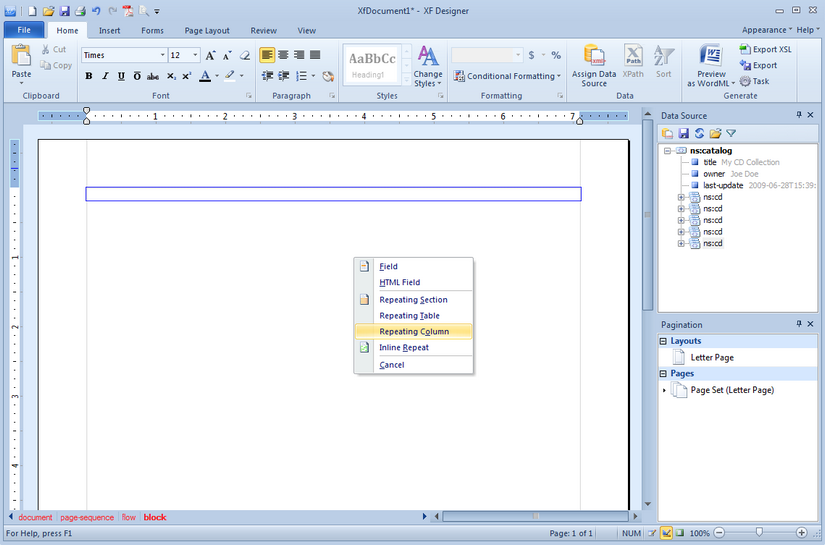
Design View:
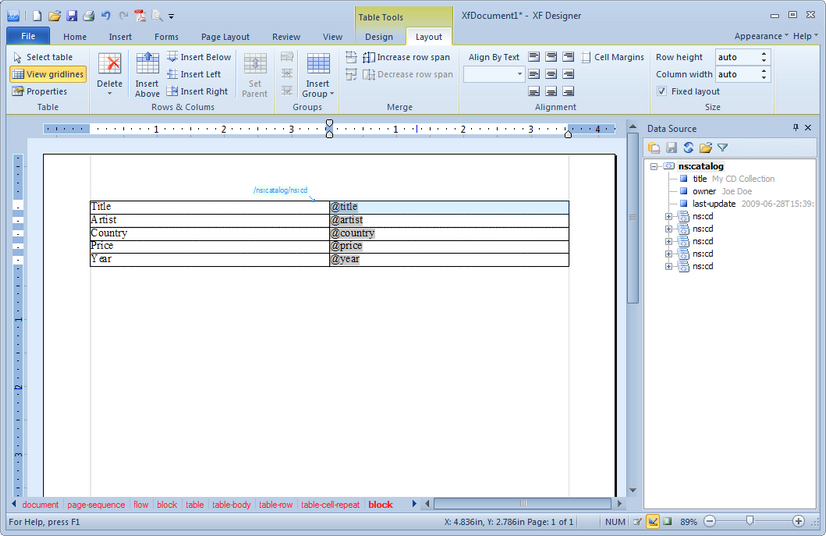
Print Layout (output):
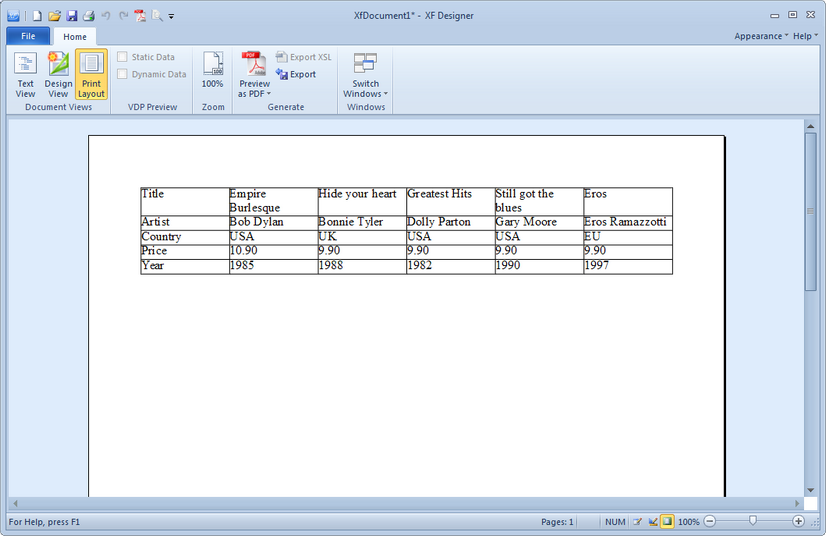
Note:
| • | In Design View mode, Repeating Columns are displayed with a blue background (when the cursor is placed in the respective repeating columns). Also, a caption text that represents the XPath of the node for which the columns are repeated is displayed. |