|
Manage Transpromo Objects |




|
Overview: This dialog enables adding and editing Transpromo objects. It presents the user a list of all Transpromo objects present in the document, which can then be edited.
Accessing: To display the dialog, the Transpromo button located in the Graphics group under the Insert tab must be selected.
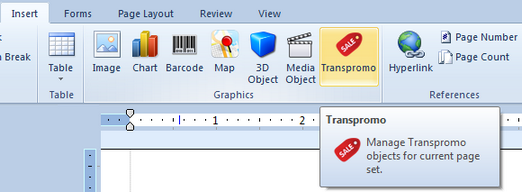
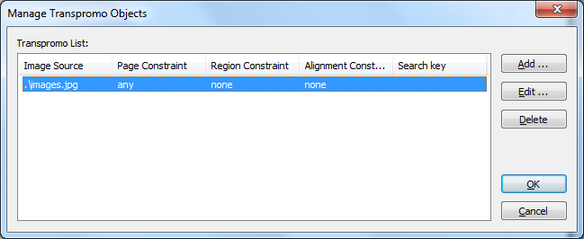
To add a new Transpromo object, the Add button located on the top right side of the dialog must be selected. The Add/Edit Transpromo dialog will be displayed:
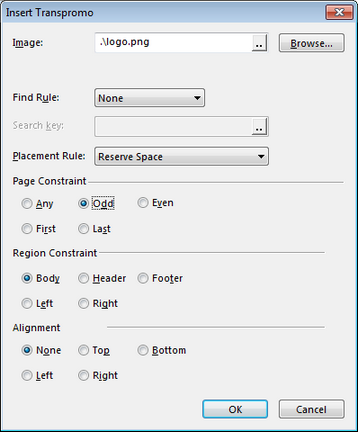
The following options are available:
| • | Image - select the Transpromo image via the Browse button. Alternatively, the button labeled "..." can be selected to show the Property Value dialog and the user can choose between a static, dynamic or conditional value. |
| • | Find Rule - optionally, a rule constraint to display the Transpromo object can be selected. If None is selected, no rule constraint is applied. Alternatively, a Search Key may be selected. This is a text value that will constrain the Transpromo to only show when the respective text appears on the page. The value can be set as static, dynamic or conditional by selecting the button labeled "..." to display the Property Value dialog. |
| • | Placement Rule - This option can be used by the user to auto-detect Available White Space in the page or to Reserve Space in one of the page regions. When the latter is chosen, a Region Constraint and an Alignment Constraint can be specified. |
| • | Page Constraint - This option can be used by the user to constrain the Transpromo object to only appear on a certain type of page: Any, Odd, Even, First or Last. |
| • | Region Constraint - When Reserve Space is chosen as the placement rule, a region must be specified to reserve the space. Any of the page regions can be chosen: Body, Header, Footer, Left or Right. |
| • | Alignment Constraint - Transpromo content will appear only on the side of the page satisfying this constraint; possible values are: None, Top, Bottom, Center, Left, Right. |