|
Insert AutoText |




|
Overview: AutoText is a feature that allows inserting snippets of text or XML code into a document. If a snippet of text is often used in documents, it can be added and used every time it is necessary.
Accessing: To display the dialog and manage text snippets, the Insert AutoText button located in the Document group, under the Review tab must be selected.
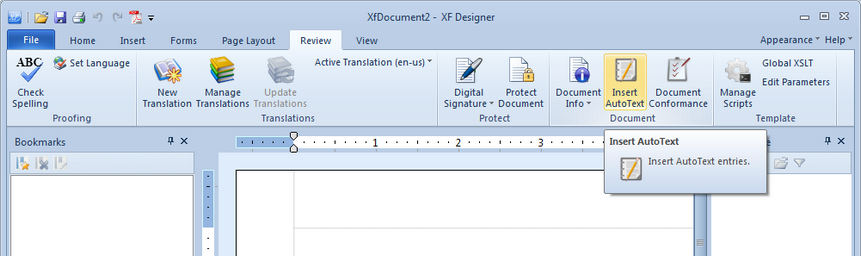
The Insert AutoText dialog will appear:
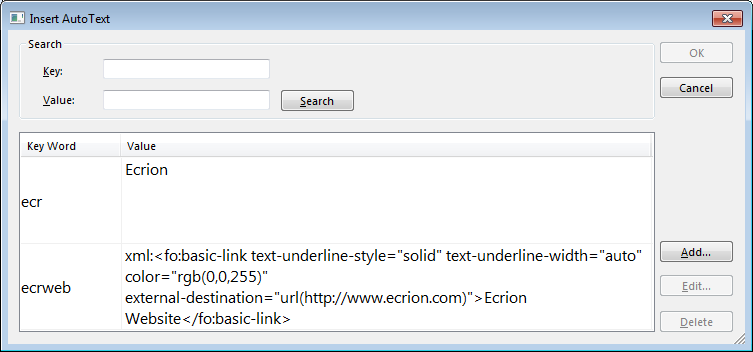
In the image above, there are already 2 entries in the list:
| • | A plain text snippet: "Ecrion Software", with the key word "ecr" |
| • | An XML snippet: a hyperlink to www.ecrion.com with the caption text "Ecrion Website" and the key word "ecrweb" |
Note:
| • | To specify that a snippet is XML and not plain text, prefix the value with the 'xml:' text, as shown in the screenshot above. |
| • | The user is able to alphabetically sort entries either by Key Word, or Value, when clicking on the corresponding column header. The sort function may either be ascending or descending as indicated by the arrow presented once clicking on the said item. |
| • | The user is also able to search throughout all added entries by a combination of both Key and Value at the same time. |
When the Cancel button is selected, the key words and the correspondent values will be saved. If the OK button is pressed, the selected value will be inserted immediately in Design View and the key word and correspondent value will be saved.
When a part or the whole keyword is typed in Design View and Ctrl+Space pressed, a popup menu will appear displaying the possible AutoText options by filtering the keywords which begin with the text that was typed:
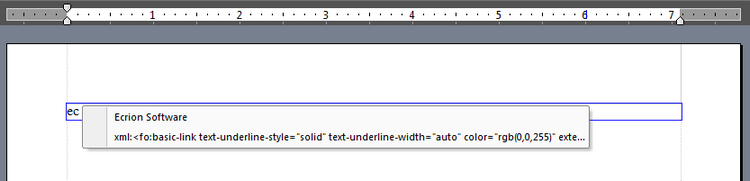
After clicking the XML snippet, the hyperlink will be inserted:
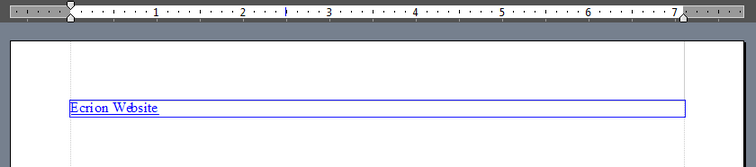
Also, Wildcards are available and can used for easily finding the auto text entries that meet the user's search requirements.
Expression |
Syntax |
Description |
Any single character |
? |
Matches any single character. |
Any single digit |
# |
Matches any single digit. For example, 4# matches numbers that include 4 followed by another number, such as 41, but not 14. |
Characters not in set |
[! ] |
Matches any one character that is not specified in the set. |
Escape |
\ |
Matches the character that follows the backslash (\) as a literal. This allows the user to find the characters used in wildcard notation, such as * and #. |
One or more characters |
* |
Matches zero or more characters. For example, new* matches any text that includes "new", such as newfile.txt. |
Set of characters |
[ ] |
Matches any one of the characters specified in the set. |