|
Deploy In-Memory Database |




|
Ecrion Omni System also works hand in hand with Ecrion Business Intelligence Solutions. The foundation of the Ecrion BI Solution is an In-Memory Database which is utilized by Ecrion's BI Server to perform fast calculations for real time dashboard analysis and more. In this task, you can set Ecrion Omni System to deploy an In-Memory Database to a specified BI Server.
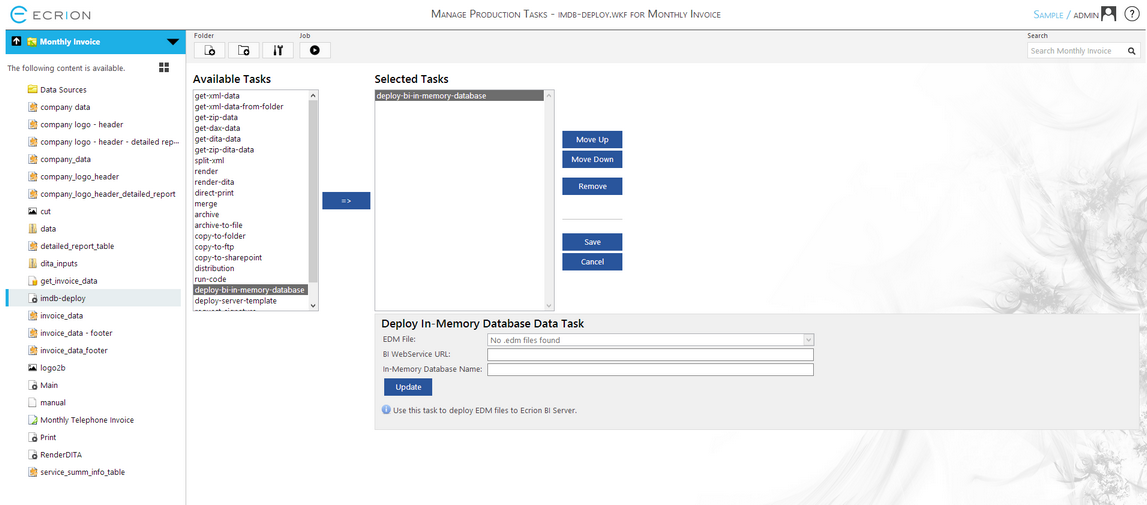
Figure 1: The deploy-bi-in-memory-database task is selected in the Selected Tasks menu.
Configuration
Once you have transferred and selected the deploy-bi-in-memory-database task in the Selected Tasks window, you will have access to the configuration menu located below. We have highlighted the necessary configuration point for this task below.
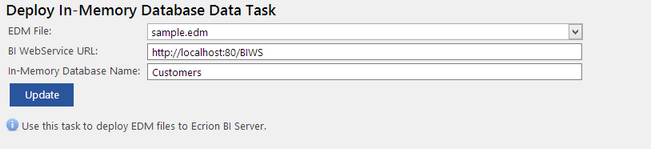
Figure 2: The configuration menu for the deploy-bi-in-memory-database task.
| • | EDM File - This task uses a '.edm' file as created in the Ecrion BI Data Analyst application. This tool allows the creation of data maps to aggregate data from many sources, and transform data in to an optimized and clean format for use in dashboards and reporting. You will first need to upload your .edm file into your Project. Once complete, you can select this file from the drop down menu of available .edm files in your project. |
| • | BI Web Service URL - Here you will need to specify the Web Service URL of your installed BI Server. It is important to note that the port must coincide with the configured port on your BI Server. |
| • | In-Memory Database Name - You will need to specify a name for your In-Memory Database. Enter your chosen name in this field. |
You can now proceed with further workflow changes. Make sure you select Update before navigating from the Manage Tasks page. Upon execution of this task, Ecrion Omni System will use the specified diagram to collect and aggregate data and deploy as an In-Memory Database on your specified BI Server. If you finished configuring the Job, select the Save button in order to save all the settings for the Job.