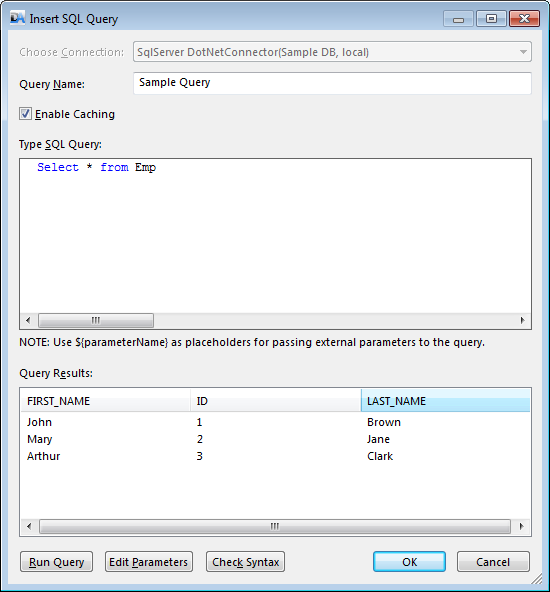Overview: The Insert SQL Query dialog allows the user to run custom queries on a selected database connection.
Accessing: There are two modalities to access this dialog:
| • | selecting the Query button, located in the Database group under the Home tab |
| • | double clicking on the SQL Query in Design View, if the Query has been already inserted |
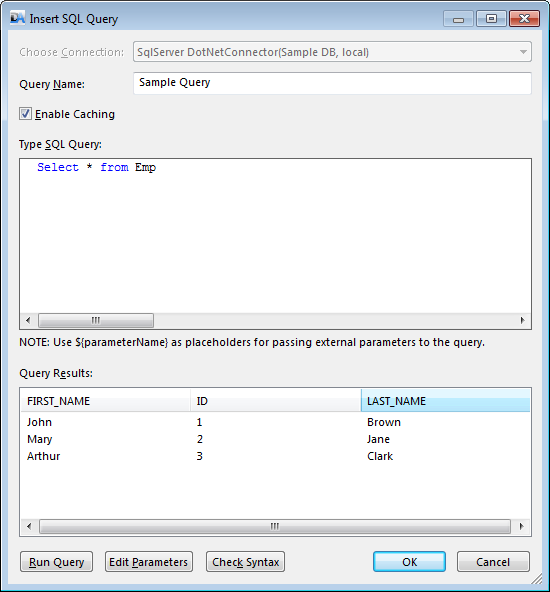
| • | Choose Connection - the drop-down list associated to this field allows selecting the connection from where the data source will be retrieved. |
| • | Query Name - the user can specify a custom name for the Query. |
| • | Enable Caching - when this option is enabled, the data will be cached between repeated runs that retrieve the same output, if no modification is made to the .dax document. If the document is modified, the data will not be cached between runs. |
| • | Type SQL Query - the field where the SQL Query to be executed must be inserted. |
| • | Query Results - after inserting the SQL Query, the results can be previewed in this section. |
| • | Run Query - after the SQL Query has been inserted, the user can run it and the results will be displayed in the Query Results section. |
| • | Edit Parameters - SQL Query related parameters can be modified by selecting this button. |
| • | Check Syntax - the user can proof the SQL Query commands by selecting this option. |