|
Find |




|
Overview: The Find dialog allows the user to quickly search for every occurrence of a specific word or phrase into the document.
Accessing: There are two available Find dialogs:
Text View dialog:
To display this dialog, the user must be in Text View mode. Then, either the Find button (located in the Editing group under the Home tab) must be selected or CTRL + F must be pressed.
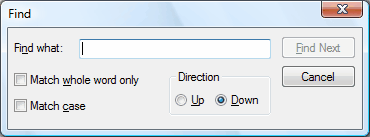
| • | Find what - the word or phrase to be found in the document. |
| • | Match whole word only - only the exact word or phrase will be searched for. If unchecked, only partial words will be searched. |
| • | Match case - the search will be case sensitive. |
| • | Direction - the user can choose to search Up or Down, relative to the cursor's position. |
Design View dialog:
To display this dialog, the user must be in Design View. Then, either the Find button (located in the Help group under the Home tab) must be selected or CTRL + F must be pressed.
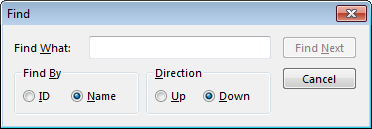
| • | Find What - the word or phrase to be found in the document. |
| • | Find By - the user can choose to search a particular element by either ID or Name. |
| • | Direction - the user can choose to search Up or Down, relative to the cursor's position. |