|
Properties Dialog |




|
The Properties Dialog allows you to make modifications to important Diagram Objects within your Data Diagrams. You can access the Properties Dialog by double clicking a Diagram Object or by simply selecting the object and choosing Properties from the Side Menu. In the Properties Dialog you can perform such operations as changing data types, names, and assigning values.
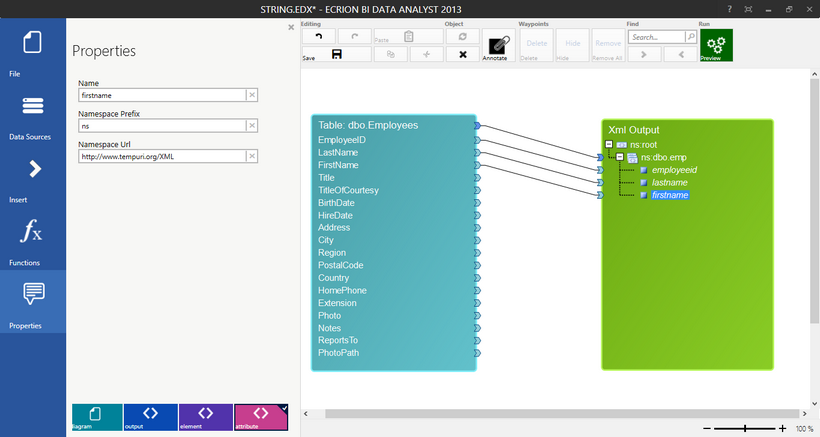
Figure 1: The Properties Dialog is used to change the Name of the attribute in the output XML.
You can navigate through the objects in your Data Diagram by using the Navigation Bar located at the bottom of the dialog. In Figure 1, the attribute object is selected and noted with a check mark. You can change the name of the attribute by typing a value in the Name field above.
Additionally, you may need to use the Properties Dialog to change values of constants frequently. By double clicking on the Constant Object in the Design Surface, you can access the Properties Dialog and change the value and type of the constant.
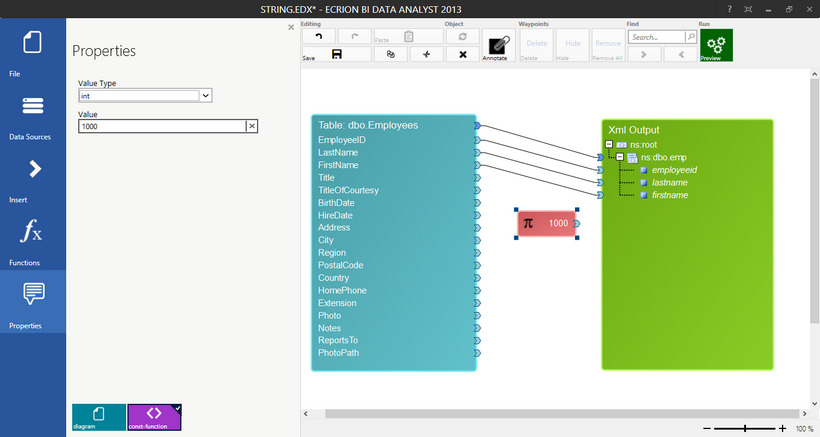
Figure 2: The Properties Dialog is used to change the value of the constant in the Data Diagram.
Once you are satisfied with your modifications, you can select Properties in the Side Menu again to collapse the dialog.