|
Adding Data Connections |




|
You can easily add a Data Connection to an existing database by selecting Data Sources in the Side Menu. In the resulting Data Sources dialog, you will notice the option to Add Connection. When selecting this option, the Add Database Connection Dialog will be displayed.
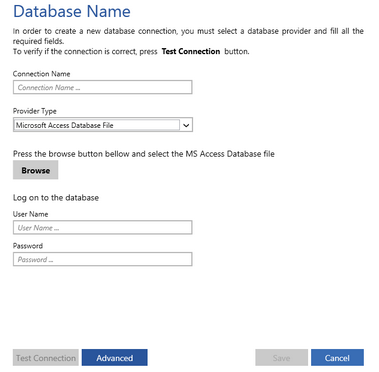
Figure 1: The Add Connection dialog.
In this helpful screen, you will need to specify the Connection Name, select the Provider Type, and specify user login credentials. You can also select Browse to navigate to an MS Access Database file.
Select Advanced to specify a connection string and Data Provider.
When you have finished with configuring, you can select Test Connection to ensure that the BI Data Analyst can communicate with the target database with the provided information. Once a successful test is received, select Save to complete the addition of this database connection.