|
Open a Document From EOS Repository |




|
To open a document present in the EOS repository, use the steps provided below.
1. Select the File Tab and then choose the Open Menu. You will notice an option to select EOS.
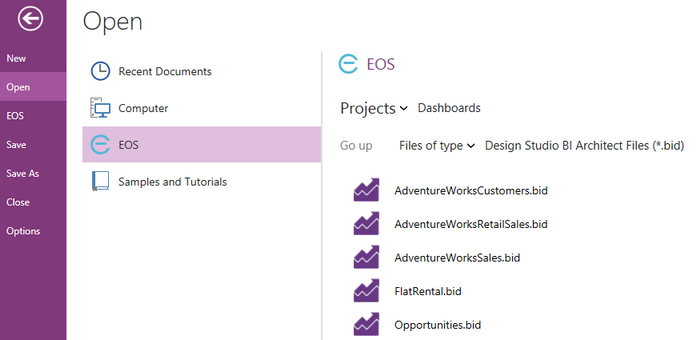
Figure 1: The EOS option is found in the Open Menu of the File Tab.
2. By selecting EOS you will notice a menu to the right will provide you with the capability to navigate through the different Projects you have in EOS. Use the Projects selection menu to find the Project you wish to access to open a document from. You will notice the relevant documents to the BI Architect will be displayed.
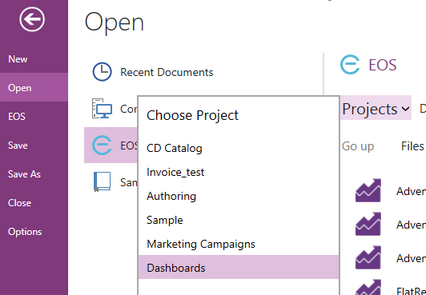
Figure 2: A Project is found from the Project Drop Down Menu.
3. To open your document, simply single click on the file when viewing your Project files.
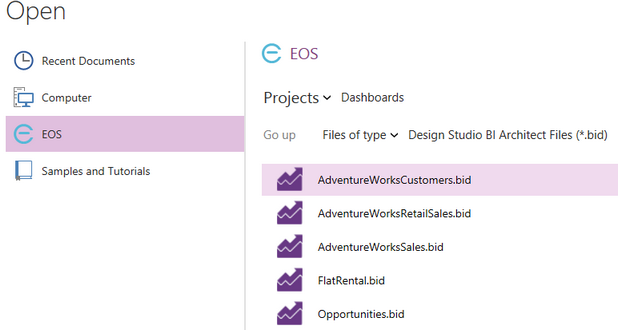
Figure 3: The file is selected to open in the Publisher.
4. Next, you will notice a dialog asking you if you want to Check Out the document for editing. You can select No, and open a read only copy, or select Yes to check this out for editing. Remember, this document will be locked for editing so other users will not be able to access this document for editing while you have this checked out.
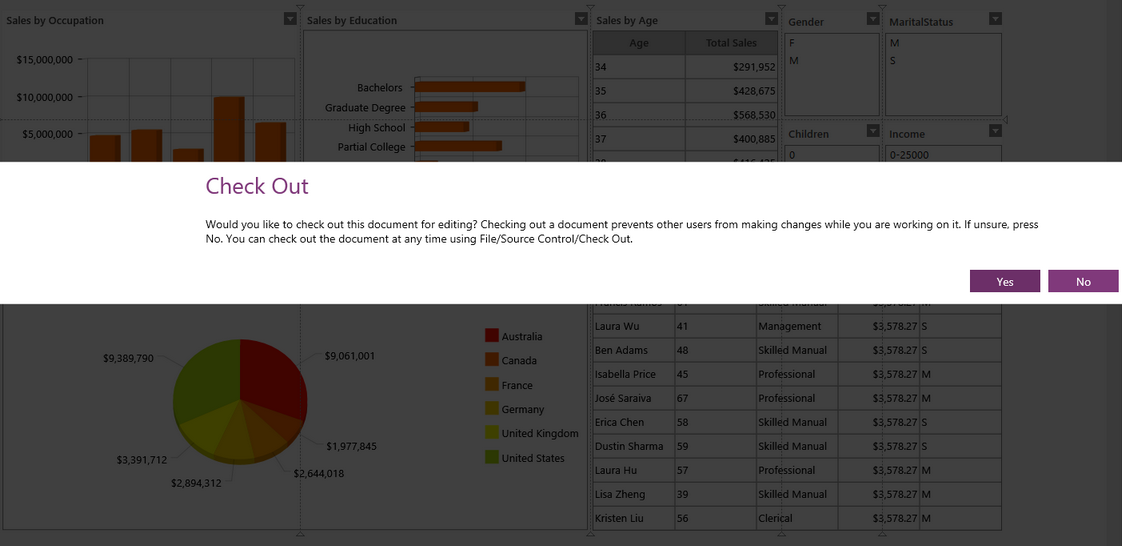
Figure 4: The option to check the document out for editing is presented when opening a file from the repository.
5. Now your document will be opened in the Design Surface for your viewing or editing. If checked out, remember to save and commit your changes before closing the BI Architect.