|
Configuring Data |


|
Your first step will involve telling the BI Architect which data source you would like to use. This choice is based around two options. If your data is already set up and configured in the BI Server, you can proceed with connecting. If you still need to configure which data will be used, the second option will allow you to launch the BI Data Analyst to design your data source In-Memory Database.
Let's get started in helping you decide which option to choose.
Usage
The first step of configuring your data will be presented to you in the Configure Data screen.
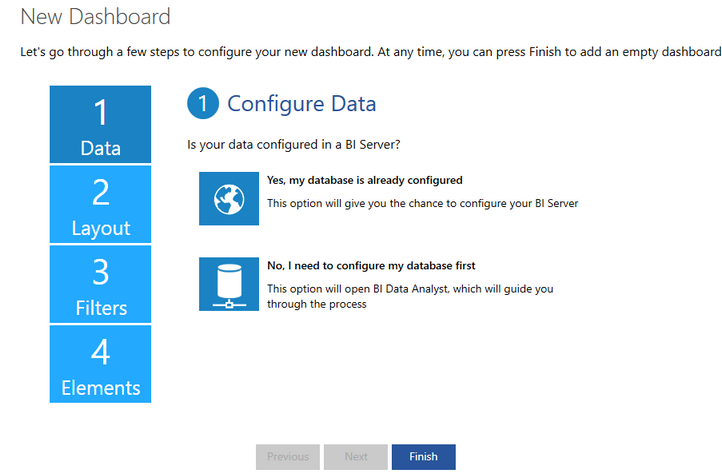
Figure 1: The Wizard asks if your data is already configured.
The Configure Data screen asks you the question, "Is your data configured in a BI Server?".
If you have already designed your In-Memory Database, your answer will be Yes. If you have yet to complete this step, your answer will be No. Please note, that if you desire using the samples provided with the software, your answer will be Yes as these come pre-configured for you.
Yes, my database is already configured
The Configure Data screen will now present to you the option to connect to your BI Server. For this step, you will need to know your server URL. This example uses the default URL for an installed Ecrion BI Server.
1. Enter your server URL in the available field and select Connect.
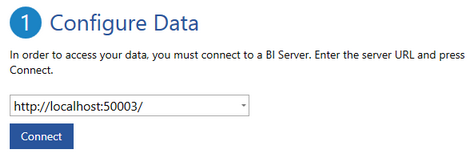
Figure 2: Connecting to a BI Server.
2. Now that you have connected to a BI Server successfully, you will see a list of already configured BI In-Memory Databases displayed for you to choose from. You now need to select which In-Memory Database you would like to use for your Dashboard. When you make a selection you will notice the selection will be highlighted with borders and check mark. When you have selected your In-Memory Database select Next.
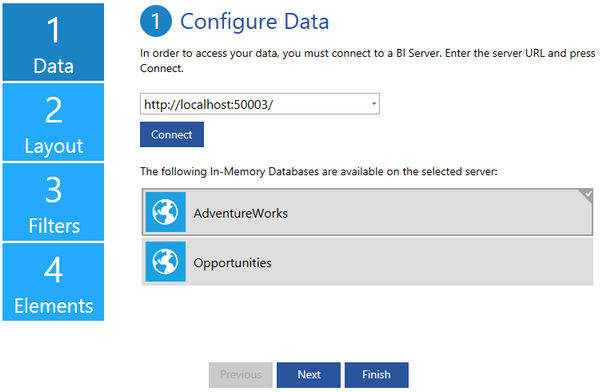
Figure 3: Selecting an In-Memory Database.
Once you have selected Next, you will be able to proceed to step 2 which is Choosing a Layout.
No, I need to configure my database first
If you have not created your BI In-Memory Database to be used yet, make this selection to launch the BI Data Analyst. Below is a screen shot of this application that will be launched to assist you in creating a new BI In-Memory Database. For more information on how to use the BI Data Analyst see the BI Data Analyst Manual.
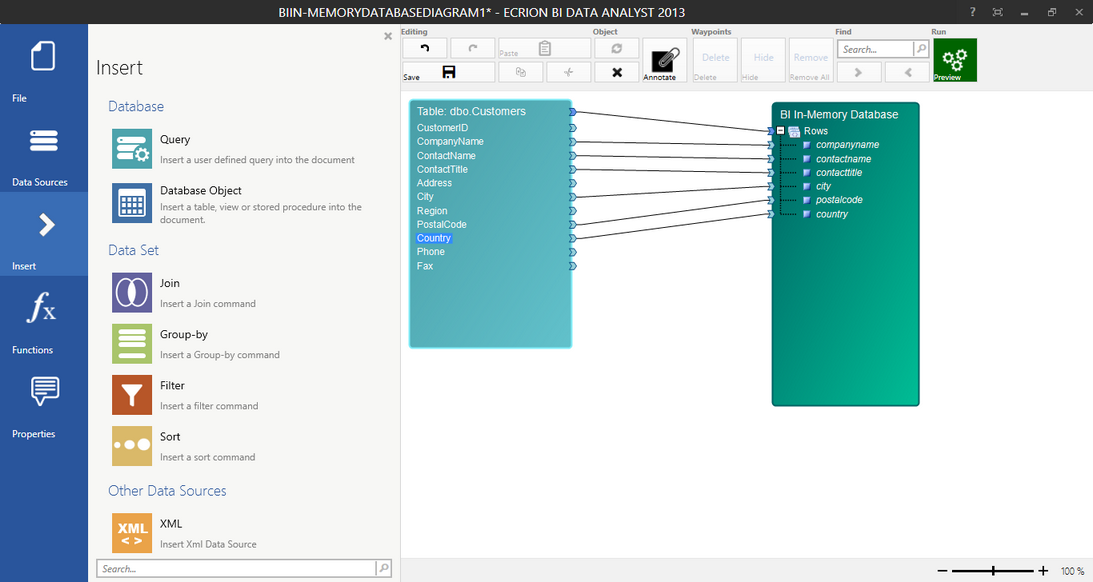
Figure 4: The BI Analyst application is used to design your In-Memory Database.