|
Caption |




|
When you are first working with your Slider you are able to add a caption. However, if you did not add one at that stage, or want to make edits to it, you have the following options in the Properties Pane.
1. Right click on the Slider that you want to open the Properties Pane for.
2. From the resulting contextual menu select the Properties option.
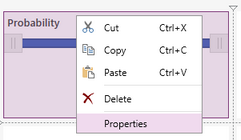
Figure 2: The Properties option is highlighted in the contextual menu.
3. Select the Caption target object in the Navigation Bar.
![]()
Figure 3: The caption target object is selected.
4. View the Slider Caption options as highlighted below.
Showing or Hiding the Caption
1. To hide the Caption section of the selected Slider, simply deselect the Display Caption check box.

Figure 4: The filter caption is hidden.
2. Similarly if the Caption has been hidden and you would like to show it, select the Display Captioncheck box.

Figure 5: The filter caption is displayed.
Editing the Text
Here you will be able to edit the text of just the Caption, independently of the rest of the Slider. You will have the similar font options as you did when working with Changing Slider Fonts.
Adding a Border
You will have the option to add a border directly to the Caption, independent of the entire Slider.
1. Select the color you would like the boarder to be. Similarly to the color options for Slider Fonts you will be able to select from one of the predefined colors or create your own to meet your needs.
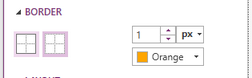
Figure 6: Change border color.
2. Select how thick you would like to boarder to be in the out put.
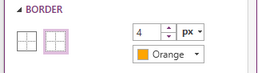
Figure 7: Thickness size of 4 was selected.
3. Select the sides of the diagram to indicate where you would like to have borders on your filter.
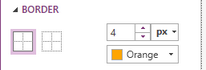
Figure 8: Borders were added to the whole diagram.
NOTE: When making any changes to the border options (color or thickness) you will need to first deselect then reselect the boarder in the diagram to apply the changes.
Adding or Editing a Caption
In the Title section you will be able to add a Caption, if you have not already done so, or you can edit the Caption that is there to better describe the selected Slider.